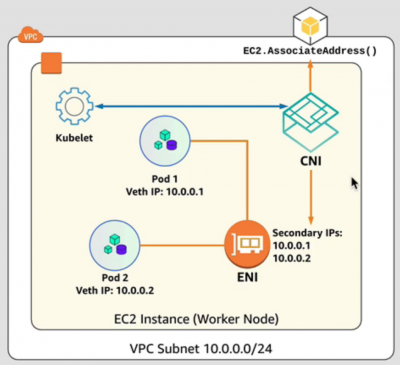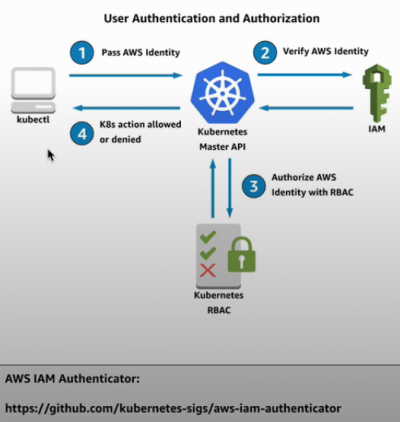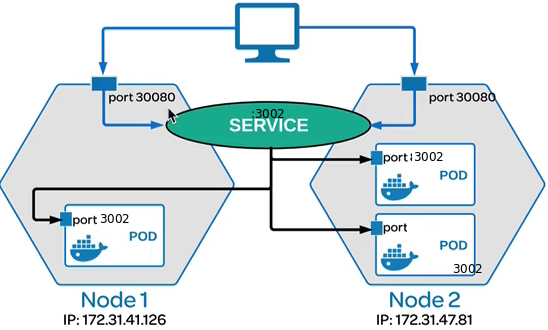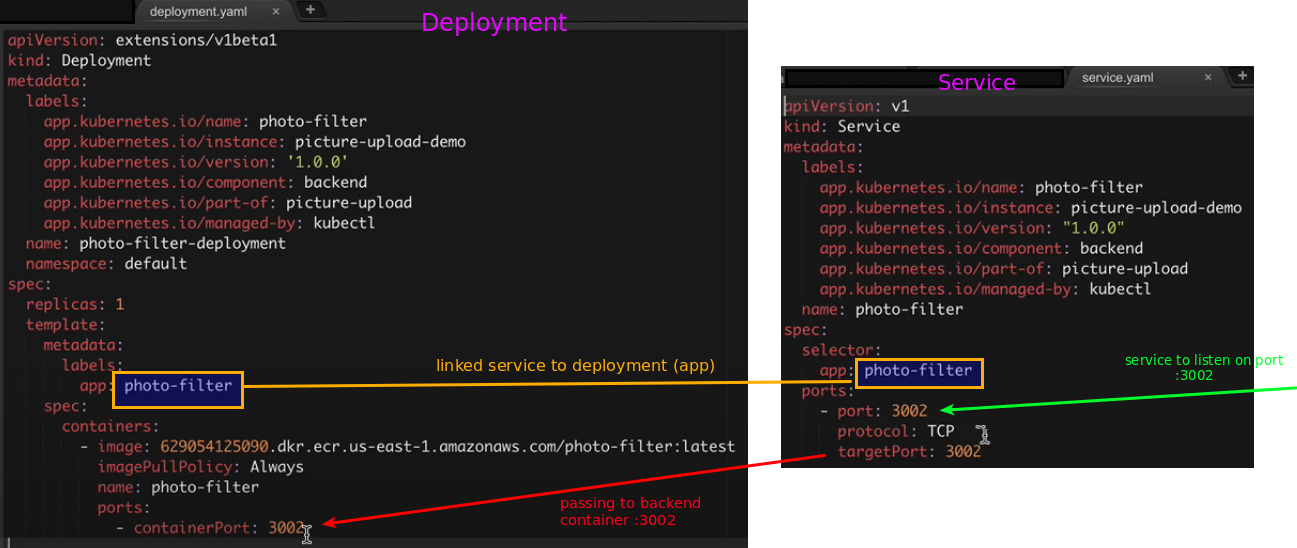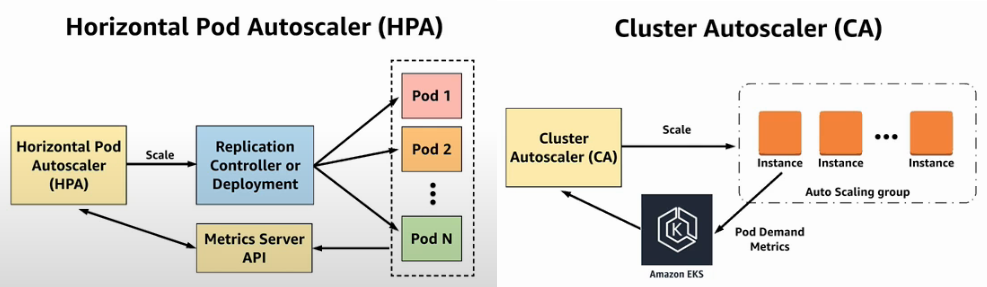Difference between revisions of "Kubernetes/Amazon EKS"
| Line 64: | Line 64: | ||
</source> | </source> | ||
== Simple deployments == | |||
<source lang=bash> | <source lang=bash> | ||
# Create a pod named "nginx", using image "nginx" | # Create a pod named "nginx", using image "nginx" | ||
| Line 82: | Line 82: | ||
</source> | </source> | ||
Multipurpose container to run a commands | |||
<source lang=bash> | |||
cat << EOF | kubectl create -f - | |||
apiVersion: v1 | |||
kind: Pod | |||
metadata: | |||
name: busybox | |||
spec: | |||
containers: | |||
- name: busybox | |||
image: radial/busyboxplus:curl | |||
args: | |||
- sleep | |||
- "1000" | |||
EOF | |||
kubectl get services --all-namespaces | |||
NAMESPACE NAME TYPE CLUSTER-IP EXTERNAL-IP PORT(S) AGE | |||
aat1 nginx NodePort 172.10.10.81 <none> 8243:31662/TCP 1 | |||
kubectl exec busybox -- curl 172.10.10.81:8243 | |||
</source> | |||
== References == | == References == | ||
*[https://kubernetes.io/docs/reference/kubectl/cheatsheet/ kubectl cheatsheet] kubernetes.io | *[https://kubernetes.io/docs/reference/kubectl/cheatsheet/ kubectl cheatsheet] kubernetes.io | ||
Revision as of 08:52, 3 July 2019
Theory
Kubernetes
- service
- - think of as it's a software load balancer
- kubernetes resource used to provide an abstraction through your Pod agnostic of the specific instances that are running
- emulates a software load balancer within Kubernetes
- can contain a Policy
kubectl
# Control plane
kubectl get componentstatus
NAME STATUS MESSAGE ERROR
scheduler Healthy ok
controller-manager Healthy ok
etcd-0 Healthy {"health": "true"}
#Others mixed
kubectl get nodes
kubectl get namespaces
kubectl get pods --watch
kubectl describe pod <pod-name> #shows events
kubectl run letskube-deployment --image=acrtest.azurecr.io/letskube:v2 --port=80 --replicas=3
kubectl get pods --show-labels --all-namespaces
kubectl get pods --field-selector status.phase=Running --all-namespaces
kubectl get services --field-selector metadata.namespace=default # = is the same as ==
#Deployment
kubectl expose deployment letskube-deployment --type=NodePort
kubectl destribe deployment letskube-deployment
kubectl delete deployment letskube-deployment
kubectl get deployment letskube-deployment -o yaml
# Service
kubectl create -f .\letskubedeploy.yml
kubectl get service <serviceName> -o wide --watch #for EXTERNAL-IP to be allocated
kubectl describe service <serviceName>
# Scale
kubectl scale --replicas=55 deployment/letskube-deployment
#Config
KUBECONFIG=~/.kube/config #default config file
#Useful commands
alias kubectl="k"
k get all #displays pods,srv,deployments and replica sets
k get all --namespace=default #same as the above as default ns is "default"
#this is set in ~/.kube/config "contexts:" block
- context:
cluster: mycluster
namespace: default
k get all --all-namespaces #display all namespaces, by default --all-namespaces=false
k get all -o wide #additional details are: pod IP and node, selector and images, -o <go-template>
k get all --all-namespaces -o wide
k get <pods|services|rs>
k cluster-info
k get events
#Run commands inside a pods
k exec -it <podID> <command>
#Edit "inline" configMaps
k edit configmap -n kube-system <configMap>
Simple deployments
# Create a pod named "nginx", using image "nginx"
cat << EOF | kubectl create -f -
apiVersion: v1
kind: Pod
metadata:
name: nginx
spec:
containers:
- name: nginx
image: nginx
EOF
#Clean up
$ k delete pod nginx
Multipurpose container to run a commands
cat << EOF | kubectl create -f -
apiVersion: v1
kind: Pod
metadata:
name: busybox
spec:
containers:
- name: busybox
image: radial/busyboxplus:curl
args:
- sleep
- "1000"
EOF
kubectl get services --all-namespaces
NAMESPACE NAME TYPE CLUSTER-IP EXTERNAL-IP PORT(S) AGE
aat1 nginx NodePort 172.10.10.81 <none> 8243:31662/TCP 1
kubectl exec busybox -- curl 172.10.10.81:8243
References
- kubectl cheatsheet kubernetes.io
kubectx
kubectxhelps you switch between clusters back and forthkubenshelps you switch between Kubernetes namespaces smoothly
git clone https://github.com/ahmetb/kubectx.git ~/.kubectx COMPDIR=$(pkg-config --variable=completionsdir bash-completion) ln -sf ~/.kubectx/completion/kubens.bash $COMPDIR/kubens ln -sf ~/.kubectx/completion/kubectx.bash $COMPDIR/kubectx cat << FOE >> ~/.bashrc #kubectx and kubens export PATH=\$PATH:~/.kubectx FOE
Azure AKS
Setting up kubectl
Powershell
$env:KUBECONFIG="$env:HOMEPATH\.kube\aksconfig" PS1 C:\> kubectl config current-context #show current context, default cluster managed by the kubectl PS1 C:\> Get-Content $env:KUBECONFIG | sls context contexts: - context: current-context: aks-test-cluster
Bash
export KUBECONFIG=~/.kube/aksconfig
Intro into Amazon EKS
This intro information are valid at the time of writting this section, see Amazon AWS Containers Roadmap to track the new features.
AWS EKS supports only Kubernetes version 1.10.3.
By default, Amazon EKS provides AWS CloudFormation templates to spin up your worker nodes with the Amazon EKS-optimized AMI. This AMI is built on top of Amazon Linux 2. The AMI is configured to work with Amazon EKS out of the box and it includes Docker 17.06.2-ce (with overlay2 as a Docker storage driver), Kubelet 1.10.3, and the AWS authenticator. The AMI also launches with specialized Amazon EC2 user data that allows it to discover and connect to your cluster's control plane automatically.
The AWS VPC container network interface (CNI) plugin is responsible for providing pod networking in Kubernetes using Elastic Network Interfaces (ENI) on AWS. Amazon EKS works with Calico by Tigera to integrate with the CNI plugin to provide fine grained networking policies.
The Amazon EKS service is available at the time of writting this in Novmeber 2018 only in following regions:
- US East (N. Virginia) - us-east-1
- US East (Ohio) - us-east-2
- US West (Oregon) - us-west-2
- EU (Ireland) - eu-west-1
Architecture diagram
Bootstrap/create EKS Cluster
ssh-keygen # generate ssh key to connect to Kubernetes EKS Ec2 worker instances
# Install kubectl
mkdir -p ~/.kube
##Download the latest version
sudo curl -L https://storage.googleapis.com/kubernetes-release/release/$(curl -s https://storage.googleapis.com/kubernetes-release/release/stable.txt)/bin/linux/amd64/kubectl -o /usr/local/bin/kubectl
##Download 1.10.3 version
sudo curl --location -o /usr/local/bin/kubectl "https://amazon-eks.s3-us-west-2.amazonaws.com/1.10.3/2018-07-26/bin/linux/amd64/kubectl"
sudo chmod +x /usr/local/bin/kubectl
kubectl version --short --client
kubectl <operation> <object> <resource_name> <optional_flags>
# Install aws-iam-authenticator
##download option1, then mv
go get -u -v github.com/kubernetes-sigs/aws-iam-authenticator/cmd/aws-iam-authenticator
sudo mv ~/go/bin/aws-iam-authenticator /usr/local/bin/aws-iam-authenticator
##download option2 straight to /usr/bin/aws-iam-authenticator
sudo curl https://amazon-eks.s3-us-west-2.amazonaws.com/1.12.7/2019-03-27/bin/linux/amd64/aws-iam-authenticator -o /usr/bin/aws-iam-authenticator
aws-iam-authenticator help
# Install jq
sudo yum -y install jq #Amazon Linux
sudo apt -y install jq #Ubuntu
# Configure awscli
rm -vf ${HOME}/.aws/credentials
export AWS_REGION=$(curl -s 169.254.169.254/latest/dynamic/instance-identity/document | jq -r .region)
echo "export AWS_REGION=${AWS_REGION}" >> ~/.bash_profile
aws configure set default.region ${AWS_REGION}
aws configure get default.region
# Install eksctl by Waveworks
curl --location "https://github.com/weaveworks/eksctl/releases/download/latest_release/eksctl_$(uname -s)_amd64.tar.gz" | tar xz -C /tmp
sudo mv -v /tmp/eksctl /usr/local/bin
eksctl version
# Create EKS cluster
# Docs at https://eksctl.io/
[default=2] [default=us-west-2] [default=m5.large]
$ eksctl create cluster --name=eksworkshop-eksctl --nodes=3 --node-ami=auto --region=${AWS_REGION} --node-type=m5.large
2018-11-24T12:54:41Z [ℹ] using region eu-west-1
2018-11-24T12:54:42Z [ℹ] setting availability zones to [eu-west-1b eu-west-1a eu-west-1c]
2018-11-24T12:54:42Z [ℹ] subnets for eu-west-1b - public:192.168.0.0/19 private:192.168.96.0/19
2018-11-24T12:54:42Z [ℹ] subnets for eu-west-1a - public:192.168.32.0/19 private:192.168.128.0/19
2018-11-24T12:54:42Z [ℹ] subnets for eu-west-1c - public:192.168.64.0/19 private:192.168.160.0/19
2018-11-24T12:54:43Z [ℹ] using "ami-00c3b2d35bdddffff" for nodes
2018-11-24T12:54:43Z [ℹ] creating EKS cluster "eksworkshop-eksctl" in "eu-west-1" region
2018-11-24T12:54:43Z [ℹ] will create 2 separate CloudFormation stacks for cluster itself and the initial nodegroup
2018-11-24T12:54:43Z [ℹ] if you encounter any issues, check CloudFormation console or try 'eksctl utils describe-stacks --region=eu-west-1 --name=eksworkshop-eksctl'
2018-11-24T12:54:43Z [ℹ] creating cluster stack "eksctl-eksworkshop-eksctl-cluster"
2018-11-24T13:06:38Z [ℹ] creating nodegroup stack "eksctl-eksworkshop-eksctl-nodegroup-0"
2018-11-24T13:10:16Z [✔] all EKS cluster resource for "eksworkshop-eksctl" had been created
2018-11-24T13:10:16Z [✔] saved kubeconfig as "/home/ec2-user/.kube/config"
2018-11-24T13:10:16Z [ℹ] the cluster has 0 nodes
2018-11-24T13:10:16Z [ℹ] waiting for at least 3 nodes to become ready
2018-11-24T13:10:47Z [ℹ] the cluster has 3 nodes
2018-11-24T13:10:47Z [ℹ] node "ip-192-168-13-5.eu-west-1.compute.internal" is ready
2018-11-24T13:10:47Z [ℹ] node "ip-192-168-41-230.eu-west-1.compute.internal" is ready
2018-11-24T13:10:47Z [ℹ] node "ip-192-168-79-54.eu-west-1.compute.internal" is ready
2018-11-24T13:10:47Z [ℹ] kubectl command should work with "/home/ec2-user/.kube/config", try 'kubectl get nodes'
2018-11-24T13:10:47Z [✔] EKS cluster "eksworkshop-eksctl" in "eu-west-1" region is ready
Configure kubectl, make sure awscli has been configured already
aws eks update-kubeconfig --name <EKS-cluster-name> Added new context arn:aws:eks:eu-west-1:111111111111:cluster/EKS-cluster-name to /home/vagrant/.kube/config kubectl config view
Kubectl operations
# Verify EKS cluster nodes
kubectl get nodes
NAME STATUS ROLES AGE VERSION
ip-192-168-13-5.eu-west-1.compute.internal Ready <none> 1h v1.10.3
ip-192-168-41-230.eu-west-1.compute.internal Ready <none> 1h v1.10.3
ip-192-168-79-54.eu-west-1.compute.internal Ready <none> 1h v1.10.3
# Get info about the cluster
eksctl get cluster --name=eksworkshop-eksctl --region=${AWS_REGION} NAME VERSION STATUS CREATED VPC SUBNETS SECURITYGROUPS
eksworkshop-eksctl 1.10 ACTIVE 2018-11-24T12:55:28Z vpc-0c97f8a6dabb11111 subnet-05285b6c692711111,subnet-0a6626ec2c0111111,subnet-0c5e839d106f11111,subnet-0d9a9b34be5511111,subnet-0f297fefefad11111,subnet-0faaf1d3dedd11111 sg-083fbc37e4b011111
Deploy the Official Kubernetes Dashboard
# Deploy dashboard from official config sources. Also can download a files and deploy. kubectl create -f https://raw.githubusercontent.com/kubernetes/dashboard/master/src/deploy/recommended/kubernetes-dashboard.yaml # Create kube-proxy to enable accedd to the application (dashboard) from Internet # start the proxy in the background, listen on port 8080, listen on all interfaces, and will disable the filtering of non-localhost requests kubectl proxy --port=8080 --address='0.0.0.0' --disable-filter=true & W1124 14:47:55.308424 14460 proxy.go:138] Request filter disabled, your proxy is vulnerable to XSRF attacks, please be cautious Starting to serve on [::]:8080
Install info type "plugins"
Installing Heapster and InfluxDB
kubectl apply -f https://raw.githubusercontent.com/kubernetes/heapster/master/deploy/kube-config/influxdb/heapster.yaml kubectl apply -f https://raw.githubusercontent.com/kubernetes/heapster/master/deploy/kube-config/influxdb/influxdb.yaml kubectl apply -f https://raw.githubusercontent.com/kubernetes/heapster/master/deploy/kube-config/rbac/heapster-rbac.yaml
Create admin user and roles
Create administrative account and role binding <syntaxhighlightjs lang=yaml> kubectl apply -f eks-admin-service-account.yaml #create admin account cat << EOF > eks-admin-service-account.yaml apiVersion: v1 kind: ServiceAccount metadata:
name: eks-admin #<-service account name namespace: kube-system #<-within this namespace
EOF
kubectl apply -f eks-admin-cluster-role-binding.yaml #create role binding to assosiate eks-admin account with Admin role cat << EOF > eks-admin-cluster-role-binding.yaml apiVersion: rbac.authorization.k8s.io/v1beta1 kind: ClusterRoleBinding metadata:
name: eks-admin
roleRef:
apiGroup: rbac.authorization.k8s.io kind: ClusterRole name: cluster-admin #<- create the new role name
subjects: - kind: ServiceAccount
name: eks-admin #<- associate with the account we created earlier namespace: kube-system
EOF </syntaxhighlightjs>
Add/Modify users permissons
kubectl edit -n kube-system configmap/aws-auth
Access the dashboard
When running from local machine (laptop) proxy is required
kubectl proxy --address 0.0.0.0 --accept-hosts '.*' &
Generate temporary token to login to dashboard
aws-iam-authenticator token -i eksworkshop-eksctl --token-only aws-iam-authenticator token -i eksworkshop-eksctl --token-only | jq -r .status.token #returns only token
Go to webbrowser, point to kube-proxy and append to the URL following path
/api/v1/namespaces/kube-system/services/https:kubernetes-dashboard:/proxy/ #full url http://localhost:8001/api/v1/namespaces/kube-system/services/https:kubernetes-dashboard:/proxy/#!/login
select token sign-in and paste token to login in.
Deploy applications
Sample dependency diagram - service and application
The service below is only available within the cluster because we haven't specified the ServiceType, so it assumed to be ClusterIP type. This exposes the service on the cluster internal IP only.
Diagram
Deployments
Deploy ecsdemo-* applications
The containers listen on port 3000, and native service discovery will be used to locate the running containers and communicate with them.
# Download deployable sample applications mkdir ~/environment #place of deployables to EKS, applications, policies etc cd ~/environment git clone https://github.com/brentley/ecsdemo-frontend.git git clone https://github.com/brentley/ecsdemo-nodejs.git git clone https://github.com/brentley/ecsdemo-crystal.git ### Deploy applications # NodeJS Backend API cd ecsdemo-nodejs kubectl apply -f kubernetes/deployment.yaml kubectl apply -f kubernetes/service.yaml kubectl get deployment ecsdemo-nodejs # watch progress # Crystal Backend API cd ~/environment/ecsdemo-crystal kubectl apply -f kubernetes/deployment.yaml kubectl apply -f kubernetes/service.yaml kubectl get deployment ecsdemo-crystal
Before deploying frontend application let's see how service differs between backend and frontend services
| frontend service (ecsdemo-frontend.git) | backend service (ecsdemo-nodejs.git) |
|---|---|
apiVersion: v1
kind: Service
metadata:
name: ecsdemo-frontend
spec:
selector:
app: ecsdemo-frontend
type: LoadBalancer
ports:
- protocol: TCP
port: 80
targetPort: 3000
|
apiVersion: v1
kind: Service
metadata:
name: ecsdemo-nodejs
spec:
selector:
app: ecsdemo-nodejs
type: ClusterIP <-- this is default
ports:
- protocol: TCP
port: 80
targetPort: 3000
|
Notice there is no need to specific service type describe for backend because the default type is ClusterIP. This Exposes the service on a cluster-internal IP. Choosing this value makes the service only reachable from within the cluster. Thus forntend has type: LoadBalancer
The frontend service will attempt to create ELB thus requires access to the elb service. This is controlled by IAM service role that needs creating if does not exist.
aws iam get-role --role-name "AWSServiceRoleForElasticLoadBalancing" || aws iam create-service-linked-role --aws-service-name "elasticloadbalancing.amazonaws.com"
Deploy frontend service
cd ecsdemo-frontend kubectl apply -f kubernetes/deployment.yaml kubectl apply -f kubernetes/service.yaml kubectl get deployment ecsdemo-frontend # Get service address kubectl get service ecsdemo-frontend -o wide ELB=$(kubectl get service ecsdemo-frontend -o json | jq -r '.status.loadBalancer.ingress[].hostname') curl -m3 -v $ELB #You can also open this in a webrowser
Scale backend services
kubectl scale deployment ecsdemo-nodejs --replicas=3 kubectl scale deployment ecsdemo-crystal --replicas=3 kubectl get deployments NAME DESIRED CURRENT UP-TO-DATE AVAILABLE AGE ecsdemo-crystal 3 3 3 3 38m ecsdemo-frontend 1 1 1 1 20m ecsdemo-nodejs 3 3 3 3 40m # Watch scaling in action $ i=3; kubectl scale deployment ecsdemo-nodejs --replicas=$i; kubectl scale deployment ecsdemo-crystal --replicas=$i $ watch -d -n 0.5 kubectl get deployments
Check the browser you should now see traffic flowing to multiple frontend services.
Delete the applications
cd ecsdemo-frontend kubectl delete -f kubernetes/service.yaml kubectl delete -f kubernetes/deployment.yaml cd ecsdemo-crystal kubectl delete -f kubernetes/service.yaml kubectl delete -f kubernetes/deployment.yaml cd ecsdemo-nodejs kubectl delete -f kubernetes/service.yaml kubectl delete -f kubernetes/deployment.yaml
Networking using Calico
;Install
Below will install Calico manifest. This creates the daemon sets in the kube-system namespace.
wget https://raw.githubusercontent.com/aws/amazon-vpc-cni-k8s/master/config/v1.2/calico.yaml kubectl apply -f calico.yaml kubectl get daemonset calico-node --namespace=kube-system
See more details on the eksworkshop.com website.
Network policy demo
Before creating network polices, we will create the required resources.
mkdir calico_resources && cd calico_resources wget https://eksworkshop.com/calico/stars_policy_demo/create_resources.files/namespace.yaml kubectl apply -f namespace.yaml # create namespace # Download manifest for orher resources wget https://eksworkshop.com/calico/stars_policy_demo/create_resources.files/management-ui.yaml wget https://eksworkshop.com/calico/stars_policy_demo/create_resources.files/backend.yaml wget https://eksworkshop.com/calico/stars_policy_demo/create_resources.files/frontend.yaml wget https://eksworkshop.com/calico/stars_policy_demo/create_resources.files/client.yaml kubectl apply -f management-ui.yaml kubectl apply -f backend.yaml kubectl apply -f frontend.yaml kubectl apply -f client.yaml kubectl get pods --all-namespaces
Resources we created:
- A namespace called stars
- frontend and backend replication controllers and services within stars namespace
- A namespace called management-ui
- Replication controller and service management-ui for the user interface seen on the browser, in the management-ui namespace
- A namespace called client
- client replication controller and service in client namespace
Pod-to-Pod communication
In Kubernetes, the pods by default can communicate with other pods, regardless of which host they land on. Every pod gets its own IP address so you do not need to explicitly create links between pods. This is demonstrated by the management-ui.
$ cat management-ui.yaml
kind: Service
metadata:
name: management-ui
namespace: management-ui
spec:
type: LoadBalancer
ports:
- port: 80
targetPort: 9001
# Get Management UI dns name
kubectl get svc -o wide -n management-ui
If you open the URL you see Visual Start of connectiona between PODs B-C-F. The UI here shows the default behavior, of all services being able to reach each other.
Apply network policies
By default all Pods can talk to each other what is not what we shuld allow in produciton environemtns. So, let's apply policies:
cd calico_resources
wget https://eksworkshop.com/calico/stars_policy_demo/apply_network_policies.files/default-deny.yaml
cat default-deny.yaml #not all output showing below
kind: NetworkPolicy
apiVersion: networking.k8s.io/v1
metadata:
name: default-deny
spec:
podSelector:
matchLabels: {}
# Create deny policies to followign name spaces 'stars' and 'client'. Web browser won't show anything as UI won't have access to pods.
kubectl apply -n stars -f default-deny.yaml
kubectl apply -n client -f default-deny.yaml
# Create allow policies
wget https://eksworkshop.com/calico/stars_policy_demo/apply_network_policies.files/allow-ui.yaml
wget https://eksworkshop.com/calico/stars_policy_demo/apply_network_policies.files/allow-ui-client.yaml
cat allow-ui.yaml
kind: NetworkPolicy
apiVersion: extensions/v1beta1
metadata:
namespace: stars
name: allow-ui
spec:
podSelector:
matchLabels: {}
ingress:
- from:
- namespaceSelector:
matchLabels:
role: management-ui
cat allow-ui-client.yaml
kind: NetworkPolicy
apiVersion: networking.k8s.io/v1
metadata:
namespace: client
name: allow-ui
spec:
podSelector:
matchLabels: {}
ingress:
- from:
- namespaceSelector:
matchLabels:
role: management-ui
kubectl apply -f allow-ui.yaml
kubectl apply -f allow-ui-client.yaml
# The website should start showing connection star again but Pods cannot communicate to each other.
Allow Directional Traffic
Network policies in Kubernetes use labels to select pods, and define rules on what traffic is allowed to reach those pods. They may specify ingress or egress or both. Each rule allows traffic which matches both the from and ports sections.
# Download cd calico_resources wget https://eksworkshop.com/calico/stars_policy_demo/directional_traffic.files/backend-policy.yaml wget https://eksworkshop.com/calico/stars_policy_demo/directional_traffic.files/frontend-policy.yaml
| backend-policy | frontend-policy |
|---|---|
$ cat backend-policy.yaml:
kind: NetworkPolicy
apiVersion: networking.k8s.io/v1
metadata:
namespace: stars
name: backend-policy
spec:
podSelector:
matchLabels:
role: backend
ingress:
- from:
- podSelector:
matchLabels:
role: frontend
ports:
- protocol: TCP
port: 6379
|
$ cat frontend-policy.yaml
kind: NetworkPolicy
apiVersion: networking.k8s.io/v1
metadata:
namespace: stars
name: frontend-policy
spec:
podSelector:
matchLabels:
role: frontend
ingress:
- from:
- namespaceSelector:
matchLabels:
role: client
ports:
- protocol: TCP
port: 80
|
Apply policies
# allow traffic from frontend service to the backend service apply the manifest kubectl apply -f backend-policy.yaml # allow traffic from the client namespace to the frontend service kubectl apply -f frontend-policy.yaml
Let’s have a look at the backend-policy. Its spec has a podSelector that selects all pods with the label role:backend, and allows ingress from all pods that have the label role:frontend and on TCP port 6379, but not the other way round. Traffic is allowed in one direction on a specific port number.
The frontend-policy is similar, except it allows ingress from namespaces that have the label role: client on TCP port 80.
Clean up
Remove deleting the namespaces and uninstalling Calico
kubectl delete ns client stars management-ui #delete namespaces kubectl calico.yaml #uninstall Calico kubectl delete -f https://raw.githubusercontent.com/aws/amazon-vpc-cni-k8s/master/config/v1.2/calico.yaml
Health Checks
By default, Kubernetes will restart a container if it crashes for any reason. Addtionally you can use probes:
- Liveness probes are used to know when a pod is alive or dead. A pod can be in a dead state for different reasons while Kubernetes kills and recreates the pod when liveness probe does not pass.
- Readiness probes are used to know when a pod is ready to serve traffic. Only when the readiness probe passes, a pod will receive traffic from the service. When readiness probe fails, traffic will not be sent to a pod until it passes.
- liveness probe
In the example below kublet is instructed to send HTTP GET request to the server hosting this Pod and if the handler for the servers /health returns a success code, then the Container is considered healthy.
mkdir healthchecks; cd $_
$ cat << EOF > liveness-app.yaml
apiVersion: v1
kind: Pod
metadata:
name: liveness-app
spec:
containers:
- name: liveness
image: brentley/ecsdemo-nodejs
livenessProbe:
httpGet:
path: /health
port: 3000
initialDelaySeconds: 5
periodSeconds: 5
EOF
# Create a pod from the manifrst
kubectl apply -f liveness-app.yaml
# Show the pod event history
kubectl describe pod liveness-app
NAME READY STATUS RESTARTS AGE
liveness-app 1/1 Running 0 54s
# Intrduce failure. Send a kill signal to the application process in docker runtime
kubectl exec -it liveness-app -- /bin/kill -s SIGUSR1 1
kubectl get pod liveness-app
NAME READY STATUS RESTARTS AGE
liveness-app 1/1 Running 1 11m
# Get logs
kubectl logs liveness-app # use -f for log tailing
kubectl logs liveness-app --previous # previous container logs
- readiness probe
cd healthchecks
cat << EOF > readiness-deployment.yaml
apiVersion: apps/v1
kind: Deployment
metadata:
name: readiness-deployment
spec:
replicas: 3
selector:
matchLabels:
app: readiness-deployment
template:
metadata:
labels:
app: readiness-deployment
spec:
containers:
- name: readiness-deployment
image: alpine
command: ["sh", "-c", "touch /tmp/healthy && sleep 86400"]
readinessProbe:
exec:
command:
- cat
- /tmp/healthy
initialDelaySeconds: 5
periodSeconds: 3
EOF
# create a deployment to test readiness probe
kubectl apply -f readiness-deployment.yaml
# Verify
kubectl get pods -l app=readiness-deployment
kubectl describe deployment readiness-deployment | grep Replicas:
# Introduce failure by deleting the file used by the probe
kubectl exec -it readiness-deployment-<POD-NAME> -- rm /tmp/healthy
kubectl get pods -l app=readiness-deployment
NAME READY STATUS RESTARTS AGE
readiness-deployment-59dcf5956f-jfpf6 1/1 Running 0 9m
readiness-deployment-59dcf5956f-mdqc6 0/1 Running 0 9m #traffic won't be routed to it
readiness-deployment-59dcf5956f-wfwgn 1/1 Running 0 9m
kubectl describe deployment readiness-deployment | grep Replicas:
Replicas: 3 desired | 3 updated | 3 total | 2 available | 1 unavailable
# Recreate the probe file
kubectl exec -it readiness-deployment-<YOUR-POD-NAME> -- touch /tmp/healthy
- Clean up
kubectl delete -f liveness-app.yaml,readiness-deployment.yaml
In the example above we use a text file but instead you can use tcpSocket
readinessProbe:
tcpSocket:
port: 8080
Helm - charts
Package manager for Kubernetes that packages multiple Kubernetes resources into a single logical deployment unit called Chart. A chart is a collection of files that describe a related set of Kubernetes resources. A single chart might be used to deploy something simple, like a memcached pod, or something complex, like a full web app stack with HTTP servers, databases, caches, and so on.
curl https://raw.githubusercontent.com/kubernetes/helm/master/scripts/get > get_helm.sh chmod +x get_helm.sh # Install ./get_helm.sh Downloading https://kubernetes-helm.storage.googleapis.com/helm-v2.11.0-linux-amd64.tar.gz Preparing to install helm and tiller into /usr/local/bin helm installed into /usr/local/bin/helm tiller installed into /usr/local/bin/tiller Run 'helm init' to configure helm.
Helm relies on a service called tiller that requires special permission on the kubernetes cluster, so we need to build a Service Account for tiller to use. We’ll then apply this to the cluster.
# create a new service account manifest
cat <<EoF > ~/environment/rbac.yaml
---
apiVersion: v1
kind: ServiceAccount
metadata:
name: tiller
namespace: kube-system
---
apiVersion: rbac.authorization.k8s.io/v1beta1
kind: ClusterRoleBinding
metadata:
name: tiller
roleRef:
apiGroup: rbac.authorization.k8s.io
kind: ClusterRole
name: cluster-admin
subjects:
- kind: ServiceAccount
name: tiller
namespace: kube-system
EoF
# Apply config
kubectl rbac.yaml
serviceaccount "tiller" created
clusterrolebinding.rbac.authorization.k8s.io "tiller" created
# Initialise helm
helm init --service-account tiller
Creating /home/ec2-user/.helm
Creating /home/ec2-user/.helm/repository
Creating /home/ec2-user/.helm/repository/cache
Creating /home/ec2-user/.helm/repository/local
Creating /home/ec2-user/.helm/plugins
Creating /home/ec2-user/.helm/starters
Creating /home/ec2-user/.helm/cache/archive
Creating /home/ec2-user/.helm/repository/repositories.yaml
Adding stable repo with URL: https://kubernetes-charts.storage.googleapis.com
Adding local repo with URL: http://127.0.0.1:8879/charts
$HELM_HOME has been configured at /home/ec2-user/.helm.
Tiller (the Helm server-side component) has been installed into your Kubernetes Cluster.
Please note: by default, Tiller is deployed with an insecure 'allow unauthenticated users' policy.
To prevent this, run `helm init` with the --tiller-tls-verify flag.
For more information on securing your installation see: https://docs.helm.sh/using_helm/#securing-your-helm-installation
Happy Helming!
#Update
helm repo update
- Helm usage
helm search helm search jenkins NAME CHART VERSION APP VERSION DESCRIPTION stable/jenkins 0.22.0 lts Open source continuous integration server... # add repository helm repo add bitnami https://charts.bitnami.com/bitnami
Install bitnami/nginx application from bitnami repository
helm install --name mywebserver bitnami/nginx NAME: mywebserver LAST DEPLOYED: Sun Nov 25 20:47:58 2018 NAMESPACE: default STATUS: DEPLOYED RESOURCES: ==> v1/Service NAME AGE mywebserver-nginx 0s ==> v1beta1/Deployment mywebserver-nginx 0s ==> v1/Pod(related) NAME READY STATUS RESTARTS AGE mywebserver-nginx-866d7bcc97-k6rg4 0/1 ContainerCreating 0 0s
The chart has created 3 objects: service, deployment and a pod. To verify each of objects use comamnds
kubectl get service mywebserver-nginx -o wide # service info kubectl get deployment mywebserver-nginx # deployment info short kubectl describe deployment mywebserver-nginx # deployment info kubectl get pods -l app=mywebserver-nginx # pod info
Clean up
helm list #list running applications installed by helm helm delete --purge mywebserver # delete deployment
Delete EKS cluster
As the running cluster costs $0.20 per hour it make sense to kill it. The command below will run CloudForamtion and delete stack named eksctl-eksworkshop-eksctl-cluster
eksctl delete cluster --name=eksworkshop-eksctl
ECR Elastic Container Registry
Fully-managed Docker container registry
aws ecr get-login --no-include-email --region us-east-1 #returns Docker command to add repository to your docker-client
#credentials are valid for 12 hours
docker login -u AWS -p ey[**hash**]Z9 https://111111111111.dkr.ecr.eu-west-1.amazonaws.com
Create repository
aws ecr create-repository --repository-name hello
Repository endpoint
AWS account ID region repo-name tag
\ | | /
111111111111.dkr.ecr.eu-west-1.amazon.com/hello:latest
Kubernetes plugins
Auto-Scaling in Kubernetes
There are 2 major available solutions to scale Kubernetes cluster based on demanded load.
- Horizontal Pod Autoscaler (HPA) - native Kubernetes component to scale Deployment or ReplicaSet based on CPU or other metrics
- Cluster Autoscaler (CA) - plugin to auto-scale worker-nodes of Kubernetes cluster
Horizontal Pod Autoscaler (HPA)
Steps below demonstrate how to deploy HPA to EKS.
# Install HELM curl https://raw.githubusercontent.com/kubernetes/helm/master/scripts/get > get_helm.sh chmod +x get_helm.sh ./get_helm.sh
Setup Tiller the Helm server-side component. It requires ServiceAccount
<syntaxhighlightjs lang=yaml>
cat << EOF > tiller-rbac.yaml
---
apiVersion: v1
kind: ServiceAccount
metadata:
name: tiller #<- name of this service account namespace: kube-system
--- apiVersion: rbac.authorization.k8s.io/v1beta1 kind: ClusterRoleBinding metadata:
name: tiller
roleRef:
apiGroup: rbac.authorization.k8s.io kind: ClusterRole name: cluster-admin #<- assigned role
subjects:
- kind: ServiceAccount name: tiller
namespace: kube-system </syntaxhighlightjs>
Deploy Tiller
kubectl apply -f tiller-rbac.yaml
Deploy Metric Server, cluster wide aggregator resource usage data. Metrics are collected by kublet on each of the nodes and it can dictate scaling behavior of deployments.
helm install stable/metrics-server --name metrics-server --version 2.0.4 --namespace metrics` kubectl get apiservice v1beta1.metrics.k8s.io -o yaml #verify "all checks passed"
Create load and enable HPA autoscale
kubectl run php-apache --image=k8s.gcr.io/hpa-example --requests=cpu=200m --expose --port=80 # --requests=cpu=200m :- allocate 200 mili-cores to a pod # Set "php-apache" deployment to hpa-autoscale (horizontal pod autoscale) based on "--cpu-percent" metric kubectl autoscale deployment php-apache --cpu-percent=50 --min=1 --max=10 #Check status kubectl get hpa #Run load test kubectl run -i --tty load-generator --image=busybox /bin/sh while true; do wget -q -O - http://php-apache; done #In another terminal watch the scaling effect kubectl get hpa -w NAME REFERENCE TARGETS MINPODS MAXPODS REPLICAS AGE php-apache Deployment/php-apache 0%/50% 1 10 1 1m php-apache Deployment/php-apache 321%/50% 1 10 1 2m #<- load container started php-apache Deployment/php-apache 410%/50% 1 10 4 3m php-apache Deployment/php-apache 131%/50% 1 10 4 4m php-apache Deployment/php-apache 90%/50% 1 10 8 5m php-apache Deployment/php-apache 43%/50% 1 10 10 12m php-apache Deployment/php-apache 0%/50% 1 10 10 14m php-apache Deployment/php-apache 0%/50% 1 10 1 16m #<- load container stopped
Cluster Autoscaler (CA)
Cluster Autoscaler (CA) allows to scale worker nodes works with all major public clouds. Below it's AWS deployment example.
Allow IAM Instance role attached to EKS-ec2-worker-instances to interact with ASG. Add as inline policy
<syntaxhighlightjs lang=json>
{
"Version": "2012-10-17",
"Statement": [
{
"Effect": "Allow",
"Action": [
"autoscaling:DescribeAutoScalingGroups",
"autoscaling:DescribeAutoScalingInstances",
"autoscaling:DescribeTags",
"autoscaling:SetDesiredCapacity",
"autoscaling:TerminateInstanceInAutoScalingGroup"
],
"Resource": "*"
}
]
}
</syntaxhighlightjs>
Open AWS console > ASG > Edit EKS ASG > change max nodes to 5. The value should match the deployment parameters below. Then update following deployment with ASG group name from AWS. Then you will be ready to deploy solution.
<syntaxhighlightjs lang=yaml>
cluster_autoscaler.yaml
apiVersion: v1
kind: ServiceAccount
metadata:
labels: k8s-addon: cluster-autoscaler.addons.k8s.io k8s-app: cluster-autoscaler name: cluster-autoscaler namespace: kube-system
--- apiVersion: rbac.authorization.k8s.io/v1beta1 kind: ClusterRole metadata:
name: cluster-autoscaler labels: k8s-addon: cluster-autoscaler.addons.k8s.io k8s-app: cluster-autoscaler
rules: - apiGroups: [""]
resources: ["events","endpoints"] verbs: ["create", "patch"]
- apiGroups: [""]
resources: ["pods/eviction"] verbs: ["create"]
- apiGroups: [""]
resources: ["pods/status"] verbs: ["update"]
- apiGroups: [""]
resources: ["endpoints"] resourceNames: ["cluster-autoscaler"] verbs: ["get","update"]
- apiGroups: [""]
resources: ["nodes"] verbs: ["watch","list","get","update"]
- apiGroups: [""]
resources: ["pods","services","replicationcontrollers","persistentvolumeclaims","persistentvolumes"] verbs: ["watch","list","get"]
- apiGroups: ["extensions"]
resources: ["replicasets","daemonsets"] verbs: ["watch","list","get"]
- apiGroups: ["policy"]
resources: ["poddisruptionbudgets"] verbs: ["watch","list"]
- apiGroups: ["apps"]
resources: ["statefulsets"] verbs: ["watch","list","get"]
- apiGroups: ["storage.k8s.io"]
resources: ["storageclasses"] verbs: ["watch","list","get"]
--- apiVersion: rbac.authorization.k8s.io/v1beta1 kind: Role metadata:
name: cluster-autoscaler namespace: kube-system labels: k8s-addon: cluster-autoscaler.addons.k8s.io k8s-app: cluster-autoscaler
rules: - apiGroups: [""]
resources: ["configmaps"] verbs: ["create"]
- apiGroups: [""]
resources: ["configmaps"] resourceNames: ["cluster-autoscaler-status"] verbs: ["delete","get","update"]
--- apiVersion: rbac.authorization.k8s.io/v1beta1 kind: ClusterRoleBinding metadata:
name: cluster-autoscaler labels: k8s-addon: cluster-autoscaler.addons.k8s.io k8s-app: cluster-autoscaler
roleRef:
apiGroup: rbac.authorization.k8s.io kind: ClusterRole name: cluster-autoscaler
subjects:
- kind: ServiceAccount name: cluster-autoscaler namespace: kube-system
--- apiVersion: rbac.authorization.k8s.io/v1beta1 kind: RoleBinding metadata:
name: cluster-autoscaler namespace: kube-system labels: k8s-addon: cluster-autoscaler.addons.k8s.io k8s-app: cluster-autoscaler
roleRef:
apiGroup: rbac.authorization.k8s.io kind: Role name: cluster-autoscaler
subjects:
- kind: ServiceAccount name: cluster-autoscaler namespace: kube-system
--- apiVersion: extensions/v1beta1 kind: Deployment metadata:
name: cluster-autoscaler namespace: kube-system labels: app: cluster-autoscaler
spec:
replicas: 1
selector:
matchLabels:
app: cluster-autoscaler
template:
metadata:
labels:
app: cluster-autoscaler
spec:
serviceAccountName: cluster-autoscaler
containers:
- image: k8s.gcr.io/cluster-autoscaler:v1.2.2
name: cluster-autoscaler
resources:
limits:
cpu: 100m
memory: 300Mi
requests:
cpu: 100m
memory: 300Mi
command:
- ./cluster-autoscaler
- --v=4
- --stderrthreshold=info
- --cloud-provider=aws
- --skip-nodes-with-local-storage=false
- --nodes=2:8:<ASG-EKS-name> #<- //update needed//
#2:8 min:max in asg
env:
- name: AWS_REGION
value: us-east-1
volumeMounts:
- name: ssl-certs
mountPath: /etc/ssl/certs/ca-certificates.crt
readOnly: true
imagePullPolicy: "Always"
volumes:
- name: ssl-certs
hostPath:
path: "/etc/ssl/certs/ca-bundle.crt"
</syntaxhighlightjs>
Deploy
kubectl apply -f ./cluster_autoscaler.yaml #solution kubectl apply -f ./nginx-autoscaler.yaml #something to create a load kubectl scale --replicas=20 deployment/nginx-autoscaler kubectl logs -f deployment/cluster-autoscaler -n kube-system watch -d kubectl get nodes #watch nodes joining and changing state from NotReady -> Ready #Clean up kubectl delete -f ./cluster_autoscaler.yaml kubectl delete -f ./nginx-autoscaler.yaml
Example of Nginx deployment to create a load
<syntaxhighlightjs lang=yaml>
cat << EOF > nginx-autoscaler.yaml
apiVersion: extensions/v1beta1
kind: Deployment
metadata:
name: nginx-autoscaler
spec:
replicas: 1
template:
metadata:
labels:
service: nginx
app: nginx
spec:
containers:
- image: nginx
name: nginx-scaleout
resources:
limits:
cpu: 250m
memory: 256Mi
requests:
cpu: 250m
memory: 256Mi
EOF </syntaxhighlightjs>
References
- cluster-autoscaler git repo
References
- eksworkshop Official Amazon EKS Workshop
- Awesome-Kubernetes Git repo
- Amazon EKS worker node Packer build Git repo