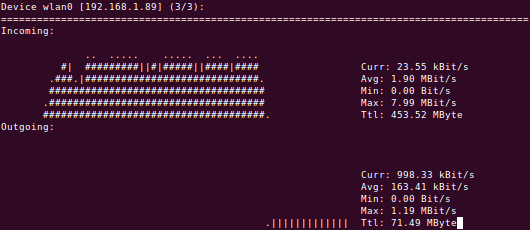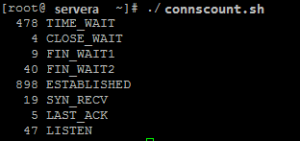Linux monitor resources from terminal
Resources
iotop
$sudo iotop -aoP
- -a Will show accumulated output
- -o Will only output
- -P Will only show processes instead of threads
sysstat
sudo apt-get install sysstat
$ sar 09:25:01 AM CPU %user %nice %system %iowait %steal %idle 09:35:01 AM all 0.11 0.00 0.01 0.00 0.00 99.88 09:45:01 AM all 0.12 0.00 0.01 0.00 0.00 99.86
The %iowait is the time spent waiting on I/O. Using the Debian package, you must enable the stat collector via the /etc/default/sysstat config file after package installation. To see current utilization broken out by device, you can use the iostat
$sudo iostat -x 1
Linux 3.13.0-43-generic (piotr-x220) 21/05/15 _x86_64_ (4 CPU)
avg-cpu: %user %nice %system %iowait %steal %idle
4.37 0.03 17.66 3.68 0.00 74.26
Device: rrqm/s wrqm/s r/s w/s rkB/s wkB/s avgrq-sz avgqu-sz await r_await w_await svctm %util
sda 8.23 39.52 78.63 45.53 3546.76 4702.75 132.88 6.22 50.06 9.87 119.45 3.09 38.37
dstat
$ sudo apt-get install dstat
$ dstat -tdD total,sda,sdb,sdc,md1 60 #colourful
----system---- -dsk/total----dsk/sda--
time | read writ: read writ
21-05 22:13:04|3441k 4478k:3441k 4478k
21-05 22:13:18| 109k 242k: 109k 242k
21-05 22:13:29| 62k 1404k: 62k 1404k
21-05 22:13:34| 81k 1263k: 81k 1263k
- -t for timestamps
- -d for disk statistics
- -D to specify the exact devices to report
- 60 to average over 60 seconds. The display is updated every second, but only once per 60 seconds a new line will be started.
- -c can report wait IO percentage, which in most cases is related to the CPU waiting for data from the disks
Saidar
sudo apt-get install saidar Hostname : linux-ubuntu Uptime : 00:14:52 Date : 2015-01-25 11:56:42 Load 1 : 0.19 CPU Idle : 96.01% Running : 2 Zombie : 0 Load 5 : 0.27 CPU System: 1.12% Sleeping : 198 Total : 200 Load 15 : 0.22 CPU User : 2.87% Stopped : 0 No. Users : 2 Mem Total : 3729M Swap Total: 3869M Mem Used : 22.04% Paging in : 0 Mem Used : 822M Swap Used : 0B Swap Used : 0.00% Paging out: 0 Mem Free : 2907M Swap Free : 3869M Total Used: 10.82% Disk Name Read Write Network Interface rx tx ram0 0B 0B eth0 0B 0B ram1 0B 0B lo 0B 0B ram2 0B 0B wlan0 373B 84B ram3 0B 0B ram4 0B 0B Mount Point Free Used ram5 0B 0B / 245G 10.59% ram6 0B 0B /sys 0B -nan% ram7 0B 0B /proc 0B -nan% ram8 0B 0B /dev 1854M 0.00% ram9 0B 0B /dev/pts 0B -nan% ram10 0B 0B /run 371M 0.34% ram11 0B 0B / 245G 10.59%
Network
netstat - network statistics
In CentOS 7 net-tools package has been replaced by iproute2 therefore in course to use netstat needs installing:
[piotr@vmcent7 ~]$ sudo yum install net-tools [piotr@vmcent7 ~]$ sudo netstat -pant Active Internet connections (servers and established) Proto Recv-Q Send-Q Local Address Foreign Address State PID/Program name tcp 0 0 127.0.0.1:25 0.0.0.0:* LISTEN 1771/master tcp 0 0 0.0.0.0:22 0.0.0.0:* LISTEN 1434/sshd tcp 0 0 192.168.1.148:22 192.168.1.89:40653 ESTABLISHED 35910/sshd: piotr [ tcp 0 0 192.168.1.148:22 192.168.1.89:40614 ESTABLISHED 35831/sshd: piotr [ tcp 0 0 192.168.1.148:22 192.168.1.64:4334 ESTABLISHED 35679/sshd: piotr [ tcp6 0 0 ::1:25 :::* LISTEN 1771/master tcp6 0 0 :::22 :::* LISTEN 1434/sshd
ss - socket viewer
ss tool is by defult shipped in a minimal CentOS 7, similar to the netstat provides more detailed information about sockets.
[piotr@vmcent7 ~]$ sudo ss -pant
State Recv-Q Send-Q Local Address:Port Peer Address:Port
LISTEN 0 100 127.0.0.1:25 *:* users:(("master",1771,13))
LISTEN 0 128 *:22 *:* users:(("sshd",1434,3))
ESTAB 0 0 192.168.1.148:22 192.168.1.89:40653 users:(("sshd",35914,3),("sshd",35910,3))
ESTAB 0 0 192.168.1.148:22 192.168.1.89:40614 users:(("sshd",35835,3),("sshd",35831,3))
ESTAB 0 0 192.168.1.148:22 192.168.1.64:4334 users:(("sshd",35683,3),("sshd",35679,3))
LISTEN 0 100 ::1:25 :::* users:(("master",1771,14))
LISTEN 0 128 :::22 :::* users:(("sshd",1434,4))
nload - network load
nload #use left right arrow to switch view between interfaces
Other performance monitoring tools
- Performance and resources monitors
- htop
- lsof
- iotop
- vmstat -S m #displays stats in Mb
- Network monitoring tools
- bmon
- bwbar
- bwm
- bwm-ng
- iftraf
- iftop
- iperf
- ipfm
- speedometer
- cbm
- ibmonitor
- pktstat
- mactrack
- nload -u K wlan0
- vnstat -d -i wlan0
./dnstop http://dnstop.measurement-factory.com/
./dnstop
Network statistics scripts
connscount.sh
#!/bin/bash
netstat -an | awk '/^tcp/ {A[$(NF)]++} END {for (I in A) {printf "%5d %s\n", A[I], I}}'
dnscheck.pl
#!/usr/bin/perl -w
use strict;
while () {
my $date = localtime(time());
open(CH,"dig \@195.60.0.1 www.bbc.co.uk |") || die "cannot run dig: $!\n";
while (<CH>) {
chomp;
next unless /query time/i;
print $date . "$_\n";
};
close CH;
open(CH,"dig \@195.60.0.5 www.bbc.co.uk |") || die "cannot run dig: $!\n";
while (<CH>) {
chomp;
next unless /query time/i;
print $date . "$_\n";
};
close CH;
sleep 10;
};
Run ./dnscheck.pl
Fri Dec 11 21:50:15 2015;; Query time: 5 msec Fri Dec 11 21:50:15 2015;; Query time: 4 msec
Service control managers
- Ubuntu: System > Administrator > services
- bum - GUI bootup manager
- rcconf
- sysv-rc-conft