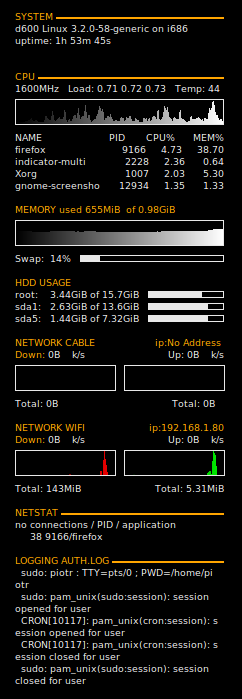Conky
It displays the rich system info embedded into your desktop background.
- Install
sudo apt-get install conky
- Temperature probes
For older Dell laptops module i8k must be loaded and Conky use ${i8k_cpu_temp} to recall CPU temperature.
sudo apt-get install i8kutils
For modern laptops lm-sensors, then use ${acpitemp}°C to display the ambient system temperature.
sudo apt-get install lm-sensors
- Configuration
User based config file is located in ~/.conkyrc file. The rich features that can be displayed on the background are limitless. Below is the config based on Lenovo.
# UBUNTU-CONKY
# A comprehensive conky script, configured for use on
# Ubuntu / Debian Gnome, without the need for any external scripts.
#
# Based on conky-jc and the default .conkyrc.
# INCLUDES:
# - tail of /var/log/messages
# - netstat shows number of connections from your computer and application/PID making it. Kill spyware!
# - for Dell laptops module i8k must be loaded from package: i8kutils then cpu_temp can be read using i8k_cpu_temp
#
# ${if_existing /proc/net/route - it checks if default GW exists, it is helpful with external IP determination
#
# Connction monitor
#
# Connections in:${color #606060} ${tcp_portmon 1 32767 count}$color Connections out:${color #606060} ${tcp_portmon 32768 61000 count}$color Total:${color #606060} ${tcp_portmon 1 65535 count}
#
# $color Inbound Connection ${alignr} Local Service/Port
# ${color #606060} ${tcp_portmon 1 32767 rhost 0} ${alignr} ${tcp_portmon 1 32767 lservice 0}
# ${tcp_portmon 1 32767 rhost 1} ${alignr} ${tcp_portmon 1 32767 lservice 1}
# ${tcp_portmon 1 32767 rhost 2} ${alignr} ${tcp_portmon 1 32767 lservice 2}
# ${tcp_portmon 1 32767 rhost 3} ${alignr} ${tcp_portmon 1 32767 lservice 3}
# ${tcp_portmon 1 32767 rhost 4} ${alignr} ${tcp_portmon 1 32767 lservice 4}
# ${tcp_portmon 1 32767 rhost 5} ${alignr} ${tcp_portmon 1 32767 lservice 5}
#
# $color Outbound Connection ${alignr} Remote Service/Port$color
# ${color #606060} ${tcp_portmon 32768 61000 rhost 0} ${alignr} ${tcp_portmon 32768 61000 rservice 0}
# ${tcp_portmon 32768 61000 rhost 1} ${alignr} ${tcp_portmon 32768 61000 rservice 1}
# ${tcp_portmon 32768 61000 rhost 2} ${alignr} ${tcp_portmon 32768 61000 rservice 2}
# ${tcp_portmon 32768 61000 rhost 3} ${alignr} ${tcp_portmon 32768 61000 rservice 3}
# ${tcp_portmon 32768 61000 rhost 4} ${alignr} ${tcp_portmon 32768 61000 rservice 4}
# ${tcp_portmon 32768 61000 rhost 5} ${alignr} ${tcp_portmon 32768 61000 rservice 5}
#
# Create own window instead of using desktop (required in nautilus)
own_window yes
own_window_type override
own_window_transparent yes
own_window_hints undecorated,below,sticky,skip_taskbar,skip_pager
# Use double buffering (reduces flicker, may not work for everyone)
double_buffer yes
# fiddle with window
use_spacer right
# Use Xft?
use_xft yes
xftfont DejaVu Sans:size=8
xftalpha 0.8
text_buffer_size 1536
# Update interval in seconds
update_interval 3.0
# Minimum size of text area
# minimum_size 200 5
# Maximum width
maximum_width 210
# Draw shades?
draw_shades no
# Text stuff
draw_outline no # amplifies text if yes
draw_borders no
uppercase no # set to yes if you want all text to be in uppercase
# Stippled borders?
stippled_borders 3
# border margins
# border_margin 9
# border width
border_width 10
# Default colors and also border colors, grey90 == #e5e5e5
default_color E8E8E8
#own_window_argb_visual yes
#own_window_argb_value 0
own_window_colour brown
own_window_transparent yes
# Text alignment, other possible values are commented
#alignment top_left
alignment bottom_right
#alignment bottom_left
#alignment bottom_right
# Gap between borders of screen and text
gap_x 30
gap_y 30
# stuff after 'TEXT' will be formatted on screen
TEXT
$color
${color orange}SYSTEM ${hr 2}$color
$nodename $sysname $kernel on $machine
uptime: ${uptime}
#causing overheating as of 27/07/2012
#external ip: ${execi 65535 wget -q -O - checkip.dyndns.org|sed -e 's/.*Current IP Address: //' -e 's/<.*$//'}
${color orange}CPU Processes: $processes Run: $running_processes ${hr 2}$color
${freq}MHz Load: ${loadavg} Temp: ${acpitemp}°C #${i8k_cpu_temp} - Dell temp probe
${cpugraph 000000 ffffff}
NAME $alignr PID CPU% MEM%
${top name 1} $alignr ${top pid 1} ${top cpu 1} ${top mem 1}
${top name 2} $alignr ${top pid 2} ${top cpu 2} ${top mem 2}
${top name 3} $alignr ${top pid 3} ${top cpu 3} ${top mem 3}
${top name 4} $alignr ${top pid 4} ${top cpu 4} ${top mem 4}
${color orange}MEMORY used $mem of $memmax $color
${memgraph 000000 ffffff}
${color orange}HDD USAGE $color
root: ${fs_used /} of ${fs_size /} ${fs_bar 6 /}$color
#sda1: ${if_existing /windows} ${fs_free /windows} of ${fs_size /windows} ${fs_bar 6 /windows}$color $endif
#sda5: ${if_existing /dane} ${fs_free /dane} of ${fs_size /dane} ${fs_bar 6 /dane}$color $endif
Swap: $swapperc% ${swapbar 6}$color
#eth0 - LAN card interface, replace if different
${color orange}NETWORK WIRED $alignr ip:${addr eth0}
Down: $color${downspeed eth0} k/s ${alignr}Up: ${upspeed eth0} k/s
${downspeedgraph eth0 25,100 000000 ff0000} ${alignr}${upspeedgraph eth0
25,100 000000 00ff00}$color
Total: ${totaldown eth0} ${alignr}Total: ${totalup eth0}
#wlan0 - wireless interface, replace everywhere if different
${color orange}WIRELESS $alignr ip:${addr wlan0}
Down: $color${downspeed wlan0} k/s ${alignr}Up: ${upspeed wlan0} k/s
${downspeedgraph wlan0 25,100 000000 ff0000} ${alignr}${upspeedgraph wlan0
25,100 000000 00ff00}$color
Total: ${totaldown wlan0} ${alignr}Total: ${totalup wlan0}
${color orange}NETSTAT ${hr 2}$color
no connections / PID / application
${execi 30 netstat -ept | grep ESTAB | awk '{print $9}' | cut -d: -f1 | sort | uniq -c | sort -nr}
${color orange}LOGGING AUTH.LOG ${hr 2}$color
${execi 30 tail -n5 /var/log/auth.log | awk '{print " ",$5,$6,$7,$8,$9,$10}' | fold -w40}
Conky On and Off script
This is some times annoying to enable or disable conky on your dektop. The following scrip comes with help.
piotr@d600:~$ cat conky_on_off.sh #!/bin/sh # click to start, click to stop if pidof conky | grep [0-9] > /dev/null then exec killall conky else exec conky fi