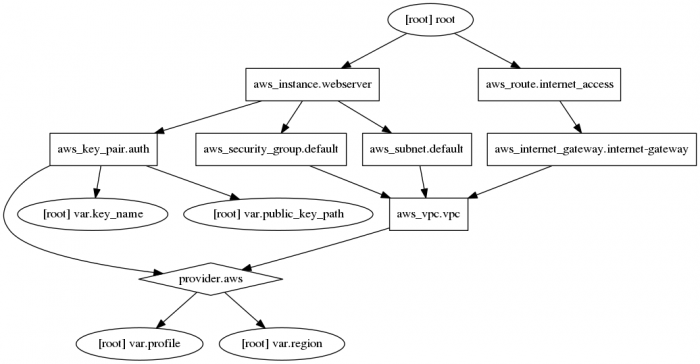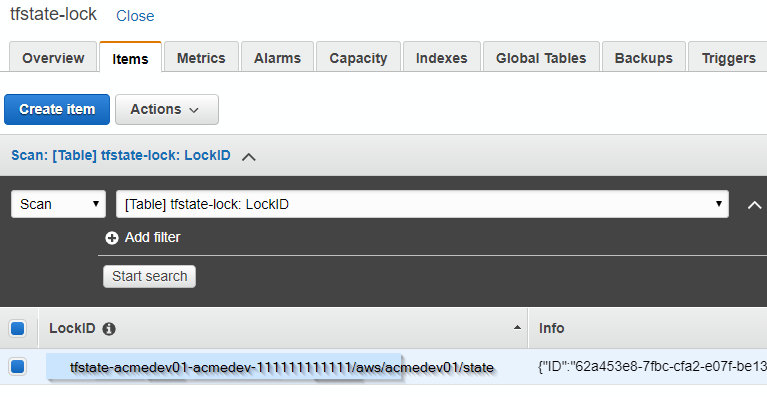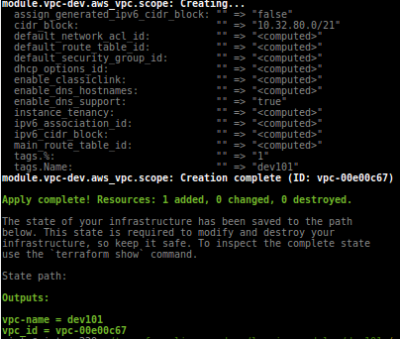Terraform
This article is about utilising a tool from HashiCorp called Terraform to build infrastructure as a code. Meaning to spin up AWS instances, setup security groups, VPC and any other cloud based infrastructure component.
Install terraform
wget https://releases.hashicorp.com/terraform/0.11.11/terraform_0.11.11_linux_amd64.zip unzip terraform_0.11.11_linux_amd64.zip sudo mv ./terraform /usr/local/bin
Manage versions of Teraform
You can use tfenv project.
tfenv install 0.11.11 tfenv use 0.11.11
Basic configuration
When terraform is run it looks for .tf file where configuration is stored. The look up process is limited to a flat directory and never leaves the directory that runs from. Therefore if you wish to address a common file a symbolic-link needs to be created within the directory you have .tf file.
$ vi example.tf
provider "aws" {
access_key = "AK01234567890OGD6WGA"
secret_key = "N8012345678905acCY6XIc1bYjsvvlXHUXMaxOzN"
region = "eu-west-1"
}
resource "aws_instance" "webserver" {
ami = "ami-405f7226"
instance_type = "t2.nano"
}
Since version 10.8.x major changes and features have been introduced including split of providers binary. Now each provider is a separate binary. Please see below example for Azure provider and other internal Terraform developed providers.
Azure
Terraform credentials
export ARM_SUBSCRIPTION_ID="YOUR_SUBSCRIPTION_ID"
export ARM_TENANT_ID="TENANT_ID"
export ARM_CLIENT_ID="CLIENT_ID"
export ARM_CLIENT_SECRET="CLIENT_SECRET"
export TF_VAR_client_id=${ARM_CLIENT_ID}
export TF_VAR_client_secret=${ARM_CLIENT_SECRET}
Example, how to source credentials
export VAULT_CLIENT_ADDR=http://10.1.1.1:8200
export VAULT_TOKEN=11111111-1111-1111-1111-1111111111111
vault read -format=json -address=$VAULT_CLIENT_ADDR secret/azure/subscription | jq -r '.data | .subscription_id, .tenant_id'
vault read -format=json -address=$VAULT_CLIENT_ADDR secret/azure/${application} | jq -r '.data | .client_id, .client_secret'
Terraform providers, modules and backend config
$ vi providers.tf
provider "azurerm" {
version = "1.10.0"
subscription_id = "${var.subscription_id}"
tenant_id = "${var.tenant_id}"
client_id = "${var.client_id}"
client_secret = "${var.client_secret}"
}
# HashiCorp special providers https://github.com/terraform-providers
provider "template" { version = "1.0.0" }
provider "external" { version = "1.0.0" }
provider "local" { version = "1.1.0" }
terraform {
backend "local" {}
}
AWS
Note that backend s3 stanza in terraform provider and aws provider requires separate specific AWS credentials. They cannot read creds from others provider block. However setting environment variables would solve this, but makes difficult to assume role.
vi provider.tf
## Local state ---------------------------------
# terraform {
# version = "~> 1.0"
# required_version = "= 0.11.11"
# backend "local" {}
# }
## Remote S3 state -----------------------------
terraform {
version = "~> 1.0"
required_version = "= 0.11.11"
profile "use1-infra-agent-build-ftr"
backend "s3" {
bucket = "tfstate-${var.vpc}-${var.vpc-env}-${var.account-id}" # must exist beforehand
key = "aws/${var.vpc}/state"
region = "${var.region}"
}
assume_role = {
# assume role in target account with correct permissions to s3 bucket
role_arn = "arn:aws:iam::222222222222:role/CrossAccount_Terraform"
}
}
# ---------------------------------------------
provider "aws" {
profile = "CrossAccount_Terraform"
# shared_credentials_file = "/home/piotr/.aws/credentials"
assume_role = {
role_arn = "arn:aws:iam::222222222222:role/CrossAccount_Terraform" # assume role in target account
}
region = "us-east-1"
allowed_account_ids = [ "111111111111", "222222222222" ]
}
provider "template" {
version = "~> 1.0.0"
}
Plan / apply
Meaning of markings in a plan output
For now, here they are, until we get it included in the docs better:
+create-destroy-/+replace (destroy and then create, or vice-versa if create-before-destroy is used)~update in-place<=applies only to data resources. You won't see this one often, because whenever possible Terraform does reads during the refresh phase. You will see it, though, if you have a data resource whose configuration depends on something that we don't know yet, such as an attribute of a resource that isn't yet created. In that case, it's necessary to wait until apply time to find out the final configuration before doing the read.
Plan and apply
Apply stage, if runs first time will create terraform.tfstate after all changes are done. This file should not be modified manually. It's used to compare what is out in cloud already so the next time APPLY stage runs it will look at the file and execute only necessary changes.
| terraform plan | terraform apply |
|---|---|
$ terraform plan Refreshing Terraform state in-memory prior to plan... The refreshed state will be used to calculate this plan, but will not be persisted to local or remote state storage. <...> + aws_instance.webserver ami: "ami-405f7226" associate_public_ip_address: "<computed>" availability_zone: "<computed>" ebs_block_device.#: "<computed>" ephemeral_block_device.#: "<computed>" instance_state: "<computed>" instance_type: "t2.nano" ipv6_addresses.#: "<computed>" key_name: "<computed>" network_interface_id: "<computed>" placement_group: "<computed>" private_dns: "<computed>" private_ip: "<computed>" public_dns: "<computed>" public_ip: "<computed>" root_block_device.#: "<computed>" security_groups.#: "<computed>" source_dest_check: "true" subnet_id: "<computed>" tenancy: "<computed>" vpc_security_group_ids.#: "<computed>" |
$ terraform apply aws_instance.webserver: Creating... ami: "" => "ami-405f7226" associate_public_ip_address: "" => "<computed>" availability_zone: "" => "<computed>" ebs_block_device.#: "" => "<computed>" ephemeral_block_device.#: "" => "<computed>" instance_state: "" => "<computed>" instance_type: "" => "t2.nano" ipv6_addresses.#: "" => "<computed>" key_name: "" => "<computed>" network_interface_id: "" => "<computed>" placement_group: "" => "<computed>" private_dns: "" => "<computed>" private_ip: "" => "<computed>" public_dns: "" => "<computed>" public_ip: "" => "<computed>" root_block_device.#: "" => "<computed>" security_groups.#: "" => "<computed>" source_dest_check: "" => "true" subnet_id: "" => "<computed>" tenancy: "" => "<computed>" vpc_security_group_ids.#: "" => "<computed>" aws_instance.webserver: Still creating... (10s elapsed) aws_instance.webserver: Creation complete (ID: i-0eb33af34b94d1a78) Apply complete! Resources: 1 added, 0 changed, 0 destroyed. The state of your infrastructure has been saved to the path below. This state is required to modify and destroy your infrastructure, so keep it safe. To inspect the complete state use the `terraform show` command. State path: |
Show
$ terraform show aws_instance.webserver: id = i-0eb33af34b94d1a78 ami = ami-405f7226 associate_public_ip_address = true availability_zone = eu-west-1c disable_api_termination = false (...) source_dest_check = true subnet_id = subnet-92a4bbf6 tags.% = 0 tenancy = default vpc_security_group_ids.# = 1 vpc_security_group_ids.1039819662 = sg-5201fb2b $> terraform destroy Do you really want to destroy? Terraform will delete all your managed infrastructure. There is no undo. Only 'yes' will be accepted to confirm. Enter a value: yes aws_instance.webserver: Refreshing state... (ID: i-0eb33af34b94d1a78) aws_instance.webserver: Destroying... (ID: i-0eb33af34b94d1a78) aws_instance.webserver: Still destroying... (ID: i-0eb33af34b94d1a78, 10s elapsed) aws_instance.webserver: Still destroying... (ID: i-0eb33af34b94d1a78, 20s elapsed) aws_instance.webserver: Still destroying... (ID: i-0eb33af34b94d1a78, 30s elapsed) aws_instance.webserver: Destruction complete Destroy complete! Resources: 1 destroyed.
After the instance has been terminated the terraform.tfstate looks like below:
vi terraform.tfstate
{
"version": 3,
"terraform_version": "0.9.1",
"serial": 1,
"lineage": "c22ccad7-ff26-4b8a-bf19-819477b45202",
"modules": [
{
"path": [
"root"
],
"outputs": {},
"resources": {},
"depends_on": []
}
]
}
AWS credentials profiles and variable files
Instead to reference secret_access keys within .tf file directly we can use AWS profile file. This file will be look at for the profile variable we specify in variables.tf file. Note: there is no double quotes.
$ vi ~/.aws/credentials #AWS credentials file with named profiles [terraform-profile1] #profile name aws_access_key_id = AAAAAAAAAAA aws_secret_access_key = BBBBBBBBBBBBBBBBBBBBBBBBBBBBBBBBBBBBBBBB
Then we can now remove the secret_access keys from the main .tf file (example.tf) and amend as follows:
vi provider.tf
terraform {
version = "~> 1.0"
required_version = "= 0.11.11"
region = "eu-west-1"
backend "s3" {} # in this case all s3 details are passed as ENV vars
}
provider "aws" {
version = "~> 1.57"
# Static credentials - provided directly
access_key = "AAAAAAAAAAA"
secret_key = "BBBBBBBBBBBBBBBBBBBBBBBBBBBBBBBBBBBBBBBB"
# Shared Credentials file - $HOME/.aws/credentials, static credentials are not needed then
# profile = "terraform-profile1" #profile name in credentials file, acc 111111111111
# shared_credentials_file = "/home/user1/.aws/credentials" #if different than default
# If specified, assume role in another account using the user credentials
# defined in the profile above
# assume_role {
# role_arn = "${var.aws_xaccount_role}" #variable version
# role_arn = "arn:aws:iam::222222222222:role/CrossAccountSignin_Terraform"
# }
# allowed_account_ids = [ "111111111111", "222222222222" ]
}
provider "template" {
version = "~> 1.0.0"
}
and create a variable file to reference it
$ vi variables.tf
variable "region" {
default = "eu-west-1"
}
variable "profile" {} #variable without a default value will prompt to type in the value. And that should be 'terraform-profile1'
Run terraform
$ terraform plan -var 'profile=terraform-profile1' #this way value can be set $ terraform plan -destroy -input=false
AWS example
Prerequisites are:
- ~/.aws/credential file exists
- variables.tf exist, with context below:
If you remove default value you will be prompted for it.
$ vi variables.tf
variable "region" { default = "eu-west-1" }
variable "profile" {
description = "Provide AWS credentials profile you want to use, saved in ~/.aws/credentials file"
default = "terraform-profile" }
variable "key_name" {
description = <<DESCRIPTION
Provide name of the ssh private key file name, ~/.ssh will be search
This is the key assosiated with the IAM user in AWS. Example: id_rsa
DESCRIPTION
default = "id_rsa" }
variable "public_key_path" {
description = <<DESCRIPTION
Path to the SSH public keys for authentication. This key will be injected
into all ec2 instances created by Terraform.
Example: ~./ssh/terraform.pub
DESCRIPTION
default = "~/.ssh/id_rsa.pub" }
Terraform .tf file
$ vi example.tf
provider "aws" {
region = "${var.region}"
profile = "${var.profile}"
}
resource "aws_vpc" "vpc" {
cidr_block = "10.0.0.0/16"
}
# Create an internet gateway to give our subnet access to the open internet
resource "aws_internet_gateway" "internet-gateway" {
vpc_id = "${aws_vpc.vpc.id}"
}
# Give the VPC internet access on its main route table
resource "aws_route" "internet_access" {
route_table_id = "${aws_vpc.vpc.main_route_table_id}"
destination_cidr_block = "0.0.0.0/0"
gateway_id = "${aws_internet_gateway.internet-gateway.id}"
}
# Create a subnet to launch our instances into
resource "aws_subnet" "default" {
vpc_id = "${aws_vpc.vpc.id}"
cidr_block = "10.0.1.0/24"
map_public_ip_on_launch = true
tags {
Name = "Public"
}
}
# Our default security group to access
# instances over SSH and HTTP
resource "aws_security_group" "default" {
name = "terraform_securitygroup"
description = "Used for public instances"
vpc_id = "${aws_vpc.vpc.id}"
# SSH access from anywhere
ingress {
from_port = 22
to_port = 22
protocol = "tcp"
cidr_blocks = ["0.0.0.0/0"]
}
# HTTP access from the VPC
ingress {
from_port = 80
to_port = 80
protocol = "tcp"
cidr_blocks = ["10.0.0.0/16"]
}
# outbound internet access
egress {
from_port = 0
to_port = 0
protocol = "-1" # all protocols
cidr_blocks = ["0.0.0.0/0"]
}
}
resource "aws_key_pair" "auth" {
key_name = "${var.key_name}"
public_key = "${file(var.public_key_path)}"
}
resource "aws_instance" "webserver" {
ami = "ami-405f7226"
instance_type = "t2.nano"
key_name = "${aws_key_pair.auth.id}"
vpc_security_group_ids = ["${aws_security_group.default.id}"]
# We're going to launch into the public subnet for this.
# Normally, in production environments, webservers would be in
# private subnets.
subnet_id = "${aws_subnet.default.id}"
# The connection block tells our provisioner how to
# communicate with the instance
connection {
user = "ubuntu"
}
# We run a remote provisioner on the instance after creating it
# to install Nginx. By default, this should be on port 80
provisioner "remote-exec" {
inline = [
"sudo apt-get -y update",
"sudo apt-get -y install nginx",
"sudo service nginx start"
]
}
}
Run a plan
$ terraform plan
var.key_name
Name of the AWS key pair
Enter a value: id_rsa #name of the key_pair
var.profile
AWS credentials profile you want to use
Enter a value: terraform-profile #aws profile in ~/.aws/credentials file
var.public_key_path
Path to the SSH public keys for authentication.
Example: ~./ssh/terraform.pub
Enter a value: ~/.ssh/id_rsa.pub #path to the matching public key
Refreshing Terraform state in-memory prior to plan...
The refreshed state will be used to calculate this plan, but will not be
persisted to local or remote state storage.
The Terraform execution plan has been generated and is shown below.
Resources are shown in alphabetical order for quick scanning. Green resources
will be created (or destroyed and then created if an existing resource
exists), yellow resources are being changed in-place, and red resources
will be destroyed. Cyan entries are data sources to be read.
+ aws_instance.webserver
ami: "ami-405f7226"
associate_public_ip_address: "<computed>"
availability_zone: "<computed>"
ebs_block_device.#: "<computed>"
ephemeral_block_device.#: "<computed>"
instance_state: "<computed>"
instance_type: "t2.nano"
ipv6_addresses.#: "<computed>"
key_name: "${aws_key_pair.auth.id}"
network_interface_id: "<computed>"
placement_group: "<computed>"
private_dns: "<computed>"
private_ip: "<computed>"
public_dns: "<computed>"
public_ip: "<computed>"
root_block_device.#: "<computed>"
security_groups.#: "<computed>"
source_dest_check: "true"
subnet_id: "${aws_subnet.default.id}"
tenancy: "<computed>"
vpc_security_group_ids.#: "<computed>"
+ aws_internet_gateway.internet-gateway
vpc_id: "${aws_vpc.vpc.id}"
+ aws_key_pair.auth
fingerprint: "<computed>"
key_name: "id_rsa"
public_key: "ssh-rsa AAAAB3NzaC1yc2EAAAADAQABAAABAQDfc piotr@ubuntu"
<...omitted...>
Plan: 7 to add, 0 to change, 0 to destroy.
Plan a single target
$ terraform plan -target=aws_ami_from_instance.golden
Terraform apply
$ terraform apply
$ terraform show #preview the current status with aws_instance.webserver: id = i-09c1c665cef284235 ami = ami-405f7226 <...> aws_security_group.default: id = sg-b14bb1c8 description = Used for public instances egress.# = 1 <...> aws_subnet.default: id = subnet-6f4f510b <...> aws_vpc.vpc: id = vpc-9ba0b7ff <...>
Apply a single resource using -target <resource>
$> terraform apply -target=aws_ami_from_instance.golden
Debug using terraform console
This command provides an interactive command-line console for evaluating and experimenting with expressions. This is useful for testing interpolations before using them in configurations, and for interacting with any values currently saved in state. Terraform console will read configured state even if it is remote.
$> terraform console #-state=path # note I have 'tfstate' available; this could be remote state
> var.vpc_cidr # <- new syntax
10.123.0.0/16
> "${var.vpc_cidr}" # <- old syntax
10.123.0.0/16
> aws_security_group.tf_public_sg.id # interpolate from state
sg-04d51b5ae10e6f0b0
> help
The Terraform console allows you to experiment with Terraform interpolations.
You may access resources in the state (if you have one) just as you would
from a configuration. For example: "aws_instance.foo.id" would evaluate
to the ID of "aws_instance.foo" if it exists in your state.
Type in the interpolation to test and hit <enter> to see the result.
To exit the console, type "exit" and hit <enter>, or use Control-C or
Control-D.
Example
$ echo "aws_iam_user.notif.arn" | terraform console arn:aws:iam::123456789:user/notif
Visualise configuration
Create visualised file. You may need to install sudo apt-get install graphviz if it is not in your system.
$ terraform graph | dot -Tpng > example.png
Terraform destroy
Run destroy command to delete all resources that were created
$ terraform destroy aws_key_pair.auth: Refreshing state... (ID: id_rsa) aws_vpc.vpc: Refreshing state... (ID: vpc-9ba0b7ff) <...> Destroy complete! Resources: 7 destroyed.
Destroy a single resource
$ terraform show $ terraform destroy -target=aws_ami_from_instance.golden
Remote state
Enable
Create s3 bucket with unique name, enable versioning and choose a region.
Then configure terraform:
$ terraform remote config \
-backend=s3 \
-backend-config="bucket=YOUR_BUCKET_NAME" \
-backend-config="key=terraform.tfstate" \
-backend-config="region=YOUR_BUCKET_REGION" \
-backend-config="encrypt=true"
Remote configuration updated
Remote state configured and pulled.
After running this command, you should see your Terraform state show up in that S3 bucket.
Locking
Add dynamodb_table name to backend configuration.
terraform {
version = "~> 1.0"
required_version = "= 0.11.11"
backend "s3" {
dynamodb_table = "tfstate-lock"
profile = "terraform-agent"
# assume_role {
# role_arn = "${var.aws_xaccount_role}"
# session_name = "${var.aws_xsession_name}"
# }
}
}
In AWS create dynamo-db table, named: tfsate-lock with index LockID; as on a picture below. It an event of taking a lock the entry similar to one below gets created.
{"ID":"62a453e8-7fbc-cfa2-e07f-be1381b82af3","Operation":"OperationTypePlan","Info":"","Who":"piotr@laptop1","Version":"0.11.11","Created":"2019-03-07T08:49:33.3078722Z","Path":"tfstate-acmedev01-acmedev-111111111111/aws/acmedev01/state"}
Variables
Variables can be provided via cli
terraform apply -var="image_id=ami-abc123"
terraform apply -var='image_id_list=["ami-abc123","ami-def456"]'
terraform apply -var='image_id_map={"us-east-1":"ami-abc123","us-east-2":"ami-def456"}'
Terraform also automatically loads a number of variable definitions files if they are present:
- Files named exactly
terraform.tfvarsorterraform.tfvars.json. - Any files with names ending in
.auto.tfvarsor.auto.tfvars.json.
Syntax
Terraform 0.12.0<
Terrafom 0.12 introduces stricter validation for followings but allows map keys to be set dynamically from expressions. Note of "=" sign.
- a map attribute - usually have user-defined keys, like we see in the tags example
- a nested block always has a fixed set of supported arguments defined by the resource type schema, which Terraform will validate
resource "aws_instance" "example" {
instance_type = "t2.micro"
ami = "ami-abcd1234"
tags = { # <- a map attribute, requires '='
Name = "example instance"
}
ebs_block_device { # <- a nested block, no '='
device_name = "sda2"
volume_type = "gp2"
volume_size = 24
}
}
Syntax auto-update
terraform 0.12upgrade # Rewrites pre-0.12 module source code for v0.12
For_each
| main.tf | variables.tf and outputs.tf |
|---|---|
# vi main.tf
resource "aws_vpc" "tf_vpc" {
cidr_block = "${var.vpc_cidr}"
enable_dns_hostnames = true
enable_dns_support = true
tags = { #<-note of '=' as this is an argument
Name = "tf_vpc"
}
}
resource "aws_security_group" "tf_public_sg" {
name = "tf_public_sg"
description = "Used for access to the public instances"
vpc_id = "${aws_vpc.tf_vpc.id}"
dynamic "ingress" {
for_each = [ for s in var.service_ports: {
from_port = s.from_port
to_port = s.to_port }]
content {
from_port = ingress.value.from_port
to_port = ingress.value.to_port
protocol = "tcp"
cidr_blocks = [ var.accessip ]
}
}
# Commented block has been replaced by 'dynamic "ingress"'
# ingress { #SSH
# from_port = 22
# to_port = 22
# protocol = "tcp"
# cidr_blocks = ["${var.accessip}"]
# }
# ingress { #HTTP
# from_port = 80
# to_port = 80
# protocol = "tcp"
# cidr_blocks = ["${var.accessip}"]
# }
egress {
from_port = 0
to_port = 0
protocol = "-1"
cidr_blocks = ["0.0.0.0/0"]
}
}
|
# vi variables.tf
variable "vpc_cidr" { default = "10.123.0.0/16" }
variable "accessip" { default = "0.0.0.0/0" }
variable "service_ports" {
type = "list"
default = [
{ from_port = 22, to_port = 22 },
{ from_port = 80, to_port = 80 }
]
}
# vi outputs.tf
output "public_sg" {
value = aws_security_group.tf_public_sg.id
}
output "ingress_port_mapping" {
value = {
for ingress in aws_security_group.tf_public_sg.ingress:
format("From %d", ingress.from_port) => format("To %d", ingress.to_port)
}
}
# Computed 'Outputs:'
ingress_port_mapping = {
"From 22" = "To 22"
"From 80" = "To 80"
}
public_sg = sg-04d51b5ae10e6f0b0
|
Plan is more readable and explicit
| terraform plan | col2-title |
|---|---|
cat plan.log
Refreshing Terraform state in-memory prior to plan...
The refreshed state will be used to calculate this plan, but will not be
persisted to local or remote state storage.
------------------------------------------------------------------------
An execution plan has been generated and is shown below.
Resource actions are indicated with the following symbols:
+ create
Terraform will perform the following actions:
# aws_security_group.tf_public_sg will be created
+ resource "aws_security_group" "tf_public_sg" {
+ arn = (known after apply)
+ description = "Used for access to the public instances"
+ egress = [
+ {
+ cidr_blocks = [
+ "0.0.0.0/0",
]
+ description = ""
+ from_port = 0
+ ipv6_cidr_blocks = []
+ prefix_list_ids = []
+ protocol = "-1"
+ security_groups = []
+ self = false
+ to_port = 0
},
]
+ id = (known after apply)
+ ingress = [
+ {
+ cidr_blocks = [
+ "0.0.0.0/0",
]
+ description = ""
+ from_port = 22
+ ipv6_cidr_blocks = []
+ prefix_list_ids = []
+ protocol = "tcp"
+ security_groups = []
+ self = false
+ to_port = 22
},
+ {
+ cidr_blocks = [
+ "0.0.0.0/0",
]
+ description = ""
+ from_port = 80
+ ipv6_cidr_blocks = []
+ prefix_list_ids = []
+ protocol = "tcp"
+ security_groups = []
+ self = false
+ to_port = 80
},
]
+ name = "tf_public_sg"
+ owner_id = (known after apply)
+ revoke_rules_on_delete = false
+ vpc_id = (known after apply)
}
|
# aws_vpc.tf_vpc will be created
+ resource "aws_vpc" "tf_vpc" {
+ arn = (known after apply)
+ assign_generated_ipv6_cidr_block = false
+ cidr_block = "10.123.0.0/16"
+ default_network_acl_id = (known after apply)
+ default_route_table_id = (known after apply)
+ default_security_group_id = (known after apply)
+ dhcp_options_id = (known after apply)
+ enable_classiclink = (known after apply)
+ enable_classiclink_dns_support = (known after apply)
+ enable_dns_hostnames = true
+ enable_dns_support = true
+ id = (known after apply)
+ instance_tenancy = "default"
+ ipv6_association_id = (known after apply)
+ ipv6_cidr_block = (known after apply)
+ main_route_table_id = (known after apply)
+ owner_id = (known after apply)
+ tags = {
+ "Name" = "tf_vpc"
}
}
Plan: 2 to add, 0 to change, 0 to destroy.
------------------------------------------------------------------------
Note: You didn't specify an "-out" parameter to save this plan, so Terraform
can't guarantee that exactly these actions will be performed if
"terraform apply" is subsequently run.
|
References
If statements
Old versions Terraform doesn't support if- or if-else statement but we can take an advantage of a boolean count attribute that most of resources have.
boolean true = 1 boolean false = 0
Newer version support if statements, the conditional syntax is the well-known ternary operation:
CONDITION ? TRUEVAL : FALSEVAL
domain = "${var.frontend_domain != "" ? var.frontend_domain : var.domain}"
The support operators are:
- Equality: == and !=
- Numerical comparison: >, <, >=, <=
- Boolean logic: &&, ||, unary ! (|| is logical OR; “short-circuit” OR)
Modules
Modules are used in Terraform to modularize and encapsulate groups of resources in your infrastructure.
When calling a module from .tf file you passing values for variables that are defined in a module to create resources to your specification. Before you can use any module it needs to be downloaded. Use
$ terraform get
to download modules. You will notice that .terraform directory will be created that contains symlinks to the module.
- TF file ~/git/dev101/vpc.tf calling 'vpc' module
variable "vpc_name" { description = "value comes from terrafrom.tfvars" }
variable "vpc_cidr_base" { description = "value comes from terrafrom.tfvars" }
variable "vpc_cidr_range" { description = "value comes from terrafrom.tfvars" }
module "vpc-dev" {
source = "../modules/vpc"
name = "${var.vpc_name}" #here we assign a value to 'name' variable
cidr = "${var.vpc_cidr_base}.${var.vpc_cidr_range}" }
output "vpc-name" { value = "${var.vpc_name }"}
output "vpc_id" { value = "${module.vpc-dev.id-from_module }"}
- Module in ~/git/modules/vpc/main.tf
variable "name" { description = "variable local to the module, value comes when calling the module" }
variable "cidr" { description = "local to the module, value passed on when calling the module" }
resource "aws_vpc" "scope" {
cidr_block = "${var.cidr}"
tags { Name = "${var.name}" }}
output "id-from_module" { value = "${aws_vpc.scope.id}" }
Output variables is a way to output important data back when running terraform apply. These variables also can be recalled when .tfstate file has been populated using terraform output VARIABLE-NAME command.
$ terraform apply #this will use 'vpc' module
Notice Outputs. These outputs can be recalled also by:
$ terraform output vpc-name $ terraform output vpc_id dev101 vpc-00e00c67
Templates
Dump a rendered data.template_file into a file to preview correctness of interpolations
#Dumps rendered template
resource "null_resource" "export_rendered_template" {
triggers = {
uid = "${uuid()}" #this causes to always run this resource
}
provisioner "local-exec" {
command = "cat > waf-policy.output.txt <<EOL\n${data.template_file.waf-whitelist-policy.rendered}\nEOL"
}
}
Example of creating
resource "aws_instance" "microservices" {
count = "${var.instance_count}"
subnet_id = "${element("${data.aws_subnet.private.*.id }", count.index)}"
user_data = "${element("${data.template_file.userdata.*.rendered}", count.index)}"
...
}
data "template_file" "userdata" {
count = "${var.instance_count}"
template = "${file("${path.root}/templates/user-data.tpl")}"
vars = {
vmname = "ms-${count.index + 1}-${var.vpc_name}"
}
}
#For debugging you can display an array of rendered templates with the output below:
output "userdata" { value = "${data.template_file.userdata.*.rendered}" }
Worth to note:
- resource
template_file is deprecatedin favour ofdata template_file - Terraform 0.12+ offers new
templatefunction without a need of using adataobject
Log user_data to console logs
In Linux add a line below after she-bang
exec > >(tee /var/log/user-data.log|logger -t user-data -s 2>/dev/console)
Now you can go and open System Logs in AWS Console to view user-data script logs.
Resource
- example of unique templates per instance
- recommendation of how to create unique templates per instance
Execute arbitrary code using null_resource and local-exec
The null_resource allows to create terraform managed resource also saved in the state file but it uses 3rd party provisoners like local-exec, remote-exec, etc., allowing for arbitrary code execution. This should be only used when Terraform core does not provide the solution for your use case.
resource "null_resource" "attach_alb_am_wkr_ext" {
#depends_on sets up a dependency. So it depends on completion of another resource
#and it won't run if the resource does not change
#depends_on = [ "aws_cloudformation_stack.waf-alb" ]
#triggers save computed strings in tfstate file, if value changes on the next run it triggers a resource to be created
triggers = {
waf_id = "${aws_cloudformation_stack.waf-alb.outputs.wafWebACL}" #produces WAF_id
alb_id = "${module.balancer_external_alb_instance.arn }" #produces full ALB_arn name
}
provisioner "local-exec" {
when = "create" #runs on: terraform apply
command = <<EOF
ALBARN=$(aws elbv2 describe-load-balancers --region ${var.region} \
--name ${var.vpc}-${var.alb_class} \
--output text --query 'LoadBalancers[0].LoadBalancerArn') &&
aws waf-regional associate-web-acl --web-acl-id "${aws_cloudformation_stack.waf-alb.outputs.wafWebACL}" \
--resource-arn $ALBARN --region ${var.region}
EOF
}
provisioner "local-exec" {
when = "destroy" #runs only on: terraform destruct
command = <<EOF
ALBARN=$(aws elbv2 describe-load-balancers --region ${var.region} \
--name ${var.vpc}-${var.alb_class} \
--output text --query 'LoadBalancers[0].LoadBalancerArn') &&
aws waf-regional disassociate-web-acl --resource-arn $ALBARN --region ${var.region}
EOF
}
}
Note: By default the local-exec provisioner will use /bin/sh -c "your<<EOFscript" so it will not strip down any meta-characters like "double quotes" causing aws cli to fail. Therefore the output has been forced as text.
terraform providers
List all providers in your project to see versions and dependencies.
$ terraform providers . ├── provider.aws ~> 2.44 ├── provider.external ~> 1.2 ├── provider.null ~> 2.1 ├── provider.random ~> 2.2 ├── provider.template ~> 2.1 ├── module.kubernetes │ ├── module.config │ │ ├── provider.aws │ │ ├── provider.helm ~> 0.10.4 │ │ ├── provider.kubernetes ~> 1.10.0 │ │ ├── provider.null (inherited) │ │ ├── module.alb_ingress_controller (...)
Resources
- Comprehensive-guide-to-terraform gruntwork.io
- Terraform Modules for Fun and Profit
- Terraform good practices namin conventions, etc..
- Atlantis Terraform Pull Request Automation, Listens for webhooks from GitHub/GitLab/Bitbucket/Azure DevOps, Runs terraform commands remotely and comments back with their output.