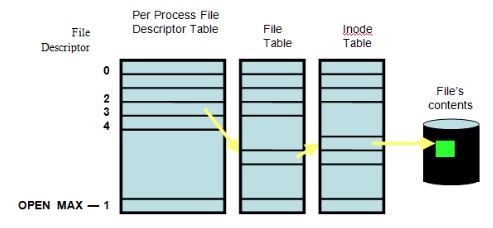Linux shell/Commands
One liners and aliases
find . -type d -exec chmod 0755 {} \; #find dirs and change their permissions
df -h #disk free shows available disk space for all mounted partitions
du -sch .[^.]* * |sort -h #disk usage summary including hidden files
du -skh * --exclude /data | sort -h #disk usage summary for each directory and sort using human readable size
free -m #displays the amount of free and used memory in the system
lsb_release -a #prints version information for the Linux release you're running
tload -draws #system load on text terminal
# Aliases
alias ll='ls -al --file-type --color --group-directories-first' #group dirs first
# SSH
ssh-keygen -o -a 100 -t ed25519
# -o :- save the key in new format (the old one is really weak) by using -o and additionally to specify to use many KDF function rounds to secure the key using
# Sudo
sudo su - jenkins #switch user taking current environment variables
# List processes
ps -ef --forest | grep nginx
# Create 100% cpu load
yes>/dev/null&
cp, mv, mkdir with {,} brace expansion
cp /etc/httpd/httpd.conf{,.bak} #-> cp /etc/httpd/httpd.conf /etc/httpd/httpd.conf.bak
mv /etc/httpd/httpd.conf{.bak,} #-> mv /etc/httpd/httpd.conf.bak /etc/httpd/httpd.conf
mv /etc/httpd/httpd.{conf.bak,conf} #-> mv /etc/httpd/httpd.conf.bak /etc/httpd/httpd.conf
mkdir -p /apache-jail/{usr,bin,lib64,dev}
echo foo{1,2,3}.txt #-> foo1.txt foo2.txt foo3.txt
Copy with progress bar
- scp with progress bar
scp -v ~/local/file.tar.gz ubuntu@10.46.77.156:~ #note '-v' option
rsync -r -v --progress -e ssh ~/local/file.tar.gz ubuntu@remote-server.exe:~
sending incremental file list
file.tar.gz
6,389,760 10% 102.69kB/s 0:08:40
- rsync and cp
rsync -aP #copy with progress can be also aliased alias cp='rsync -aP' cp -rv old-directory new-directory #shows progress bar
- PV does not preserve permissions and does not handle attributes
pv ~/kali.iso | cat - /media/usb/kali.iso #equals cp ~/kali.iso /media/usb/kali.iso pv ~/kali.iso > /media/usb/kali.iso #equals cp ~/kali.iso /media/usb/kali.iso pv access.log | gzip > access.log.gz #shows gzip compressing progress
PV can be imagined as CAT command piping '|' output to another command with a bar progress and ETA times. -c makes sure one pv output is not use to write over to another, -N creates a named stream. Find more at How to use PV pipe viewer to add progress bar to cp, tar, etc..
$ pv -cN source access.log | gzip | pv -cN gzip > access.log.gz source: 760MB 0:00:15 [37.4MB/s] [=> ] 19% ETA 0:01:02 gzip: 34.5MB 0:00:15 [1.74MB/s] [ <=> ]
Copy files between remote systems quick
List SSH MACs, Ciphers, and KexAlgorithms
ssh -Q cipher; ssh -Q mac; ssh -Q kex
Rsync
Basic syntax of rsync command and examples of comping over ssh.
rsync -options source destination rsync -axvPW user@remote-srv:/remote/path/from /local/path/to rsync -axvPWz user@remote-srv:/remote/path/from /local/path/to #compresses before transfer # -a :archive mode, archive mode allows copying files recursively and it also preserves symbolic links, file permissions, user & group ownerships and timestamps # -x, --one-file-system :don't cross filesystem boundaries # -P, --progress :progress bar # -W, --whole-file :copy files whole (w/o delta-xfer algorithm) # -z, -compress :files before transfer, consumes ~70% of CPU # -r :copies data recursively (but don’t preserve timestamps and permission while transferring data # -h :human-readable, output numbers in a human-readable format # -v :verbose # --remove-source-files :removes source file once copied
Rsync over ssh
rsync -avPW -e ssh $SOURCE $USER@$REMOTE:$DEST rsync -avPW -e ssh /local/path/from remote@server.com:/remote/path/to # -e, --rsh=COMMAND :specify the remote shell to use # -a, --archive :archive mode; equals -rlptgoD (no -H,-A,-X)
Tar over ssh
Copy from a local server (data source) to a remote server. It TARs a folder but we do not specify an archive name "-" so it redirects (tar stream) via the pipe "|" to ssh, where extracts the tarball at the remote server.
tar -cf - /path/to/dir | ssh user@remote-srv-copy-to 'tar -xvf - -C /path/to/remotedir'
Coping from local server (the data source) to a remote server as a single compressed .tar.gz file
tar czf - -C /path/to/source files-and-folders | ssh user@remote-srv-copy-to "cat - > /path/to/archive/backup.tar.gz"
Coping from a remote server to local server (where you execute the command). This will execute tar on remote server and redirects "-" to STDOUT to extract locally.
ssh user@remote-srv-copy-from "tar czpf - /path/to/data" | tar xzpf - -C /path/to/extract/data
-c; -f --file; - -create a new archive; archive name; 'dash' means STDOUT - -redirect to STDOUT -C, --directory=DIR -change to directory DIR, cd to the specified directory at the destination -x -v -f -extract; -dispaly files on a screen; archive_name
- References
Listing a directory in the form of a tree
$ tree ~ $ ls -R | grep ":$" | sed -e 's/:$//' -e 's/[^-][^\/]*\//--/g' -e 's/^/ /' -e 's/-/|/' $ alias lst='ls -R | grep ":$" | sed -e '"'"'s/:$//'"'"' -e '"'"'s/[^-][^\/]*\//--/g'"'"' -e '"'"'s/^/ /'"'"' -e '"'"'s/-/|/'"'" $ ls -R | grep ":$" | sed -e 's/:$//' -e 's/[^-][^\/]*\// /g' -e 's/^/ /' #using spaces, doesn't list .git
A directory statistics: size, files count and files types based on an extension
find . -type f | sed 's/.*\.//' | sort | uniq -c | sort -n | tail -20; echo "Total files: " | tr --delete '\n'; find . -type f | wc -l; echo "Total size: " | tr --delete '\n' ; du -sh
Constantly print tcp connections count in line
while true; do echo -n `ss -at | wc -l`" " ; sleep 3; done
Stop/start multiple services in a loop
cd /etc/init.d for i in $(ls servicename-*); do service $i status; done for i in $(ls servicename-*); do service $i restart; done
Unlock a user on the FTP server
pam_tally2 --user <uid> #this will show you the number of failed logins pam_tally2 --user <uid> --reset #this will reset the count and let the user in
Tail log files
tail-f-the-output-of-dmesg or install multitail
tail -f /var/log/{messages,kernel,dmesg,syslog} #old school but not perfect
less +F /var/log/syslog #equivalent tail -f but allows for scrolling
watch 'dmesg | tail -50' # approved by man dmesg
watch 'sudo dmesg -c >> /tmp/dmesg.log; tail -n 40 /tmp/dmesg.log' #tested, but experimental
- less
- multifile monitor to see what’s happening in the second file, you need to first
Ctrl-cto go to normal mode, then type:nto go to the next buffer, and thenFagain to go back to the watching mode.
Big log files
Clear a file content
Therefore clearing logs from this location, will release space on / partition
cd /chroot/httpd/usr/local/apache2/logs > mod_jk.log #zeroize the file
Clear a part of a file
You can use time commands to measure time lapsed to execute the command
$ wc -l catalina.out #count lines
3156616 catalina.out
$ time split -d -l 1000000 catalina.out.tmp catalina.out.tmp- #split tmp file every 1000000th line prefixing files
#with catalina.out.tmp-##, -d specify ## numeric sequence
$ time tail -n 300000 catalina.out > catalina.out.tmp #creates a copy of the file with 300k last lines $ time cat catalina.out.tmp > catalina.out #clears and appends tmp file content to the current open file
Locked file by a process does not release free space back to a file system
When you delete a file you in fact deleting an inode pointer to a disk block. If there is still a file handle attached to it the files system will not see the file but the space will not be freed up. One way to re evaluate the space is to send HUP signal to the process occupying the file handle. This is due to how Unix works, if a process is still using a file - the system system shouldn't be trying to get rid of it.
kill -HUP <PID>
Diagram is showing File Descriptor (fd) table, File table and Inode table, finally pointing to a block device where data is stored.
- Search for deleted files are still held open.
$ lsof | grep deleted COMMAND PID TID USER FD TYPE DEVICE SIZE/OFF NODE NAME mysqld 2230 mysql 4u REG 253,2 793825 /var/tmp/ibXwbu5H (deleted) mysqld 2230 mysql 5u REG 253,2 793826 /var/tmp/ibfsqdZz (deleted)
$ lsof | grep DEL COMMAND PID TID USER FD TYPE DEVICE SIZE/OFF NODE NAME httpd 54290 apache DEL REG 0,4 32769 /SYSV011246e6 httpd 54290 apache DEL REG 0,4 262152 /SYSV0112b646
Timeout commands after certain time
Ping multiple hosts and terminate ping after 2 seconds, helpful when a server is behind firewall and no responses to ICMP returns
$ for srv in `cat nodes.txt`;do timeout 2 ping -c 1 $srv; done
Time manipulation
Replace unix timestamps in logs to human readable date format
user@laptop:/var/log$ tail dmesg | perl -pe 's/(\d+)/localtime($1)/e' [ Thu Jan 1 01:00:29 1970.168088] b43-phy0: Radio hardware status changed to DISABLED [ Thu Jan 1 01:00:29 1970.308597] tg3 0000:09:00.0: irq 44 for MSI/MSI-X [ Thu Jan 1 01:00:29 1970.344378] IPv6: ADDRCONF(NETDEV_UP): eth0: link is not ready [ Thu Jan 1 01:00:29 1970.344745] IPv6: ADDRCONF(NETDEV_UP): eth0: link is not ready user@laptop:/var/log$ tail dmesg [ 29.168088] b43-phy0: Radio hardware status changed to DISABLED [ 29.308597] tg3 0000:09:00.0: irq 44 for MSI/MSI-X [ 29.344378] IPv6: ADDRCONF(NETDEV_UP): eth0: link is not ready [ 29.344745] IPv6: ADDRCONF(NETDEV_UP): eth0: link is not ready
Convert seconds to human readable
sec=4717.728; eval "echo $(date -ud "@$sec" +'$((%s/3600/24))d:%-Hh:%Mm:%Ss')" # '-' hyphen at %-H it means do not pad 0d:1h:18m:37s
- References
Sed - Stream Editor
Replace, substitute
sed -i 's/pattern/substituteWith/g' ./file.txt #substitutes ''pattern'' with ''substituteWith'' in each matching line sed 's/A//g' #substitutes 'A' with an empty string '/g' - globally; all it means it will remove 'A' from whole string ##Type of operation # s/ -substitute ##Commands # /p printing modified content, print only the changes to the console # /w substitute and write matching patterns into a file $ sed -n "s/(name)/Mark/pw log2.txt" birthday.txt # /i -insensitive search # /g -global replace, all matches on all lines in a file # /2 -nth replace, replace 2nd occurrence in each line sed "s/cha/foo/2" log.txt # /d -delete any line matching a pattern ##Option flags # -i editing in place # -i.bak saves original file with .bak extension # -n suppress the default output to STD out sed 's/pattern/substituteWith/w matchingPattern.txt' ./file.txt
Substitute every file grepp'ed (-l returns a list of matched files)
for i in `grep -iRl 'dummy is undefined or' *`;do sed -i 's/dummy is undefined or/dummy is defined and/' $i; sleep 1; done
- Matching lines
#line matching pattern # \ _ then perform subsequent /s search and replace # \ / $ sed "/foo/s/./*/g" birthday.txt #replace any line containing 'foo' with '*'
Replace a string between XML tags. It will find String Pattern between <Tag> and </Tag> then it will substitute /s findstring with replacingstring globally /g within the Pattern String.
sed -i '/<Tag>/,/<\/Tag>/s/findstring/replacingstring/g' file.xml
Replace 1st occurance
sed '0,/searchPattern/s/searchPattern/substituteWith/g' ./file.txt #0,/searchPattern -index0 of the pattern first occurrence
Remove all lines until first match
sed -r -i -n -e '/Dynamic,$p' resolv.conf #-r regex, -i inline, so no need to print lines(quiet,silient) #-e expression, $p print to the EOFile
Regex search and remove (replace with empty string) all xml tags.
sed 's/<[^>]*>//' ./file.txt # [] -regex characters class, [^>] -negate, so following character is not > and <> won't be matched,
References
Sed manual Official GNU
Awk - language for processing text files
Remove duplicate keys from known_host file
awk '!seen[$0]++' ~/.ssh/known_hosts > /tmp/known_hosts; mv -f /tmp/known_hosts ~/.ssh/
Useful packages
- ARandR Screen Layout Editor - 0.1.7.1
Manage users
- Interactive
sudo adduser piotr
- Scripting
sudo useradd -m piotr # -m creates $HOME directory if does not exists sudo useradd -m piotr -s /bin/bash -d /sftp/piotr # -s define default shell # -d define $HOME directory
User groups
Add user to a group
In ubuntu adding a user to group admin will grant the root privileges. Adding them to sudo group will allow to execute any command
sudo usermod -a -G nameofgroup nameofuser #requires to login again
In RedHat/CentOS add a user to a group 'wheel' to grant him sudo access
sudo usermod -a -G wheel nameofuser #requires to login again
Change user primary group and other groups
To assign a primary group to an user
sudo usermod -g primarygroupname username
To assign secondary groups to a user (-a keeps already existing secondary groups intact otherwise they'll be removed)
sudo usermod -a -G secondarygroupname username From man-page: ... -g (primary group assigned to the users) -G (Other groups the user belongs to) -a (Add the user to the supplementary group(s)) ...
Show USB devices
lsusb -t #shows USB tree
Copy and Paste in terminal
In Linux X graphical interface this works different then in Windows you can read more in X Selections, Cut Buffers, and Kill Rings. When you select some text this becomes the Primary selection (not the Clipboard selection) then Primary selection can be pasted using the middle mouse button. Note however that if you close the application offering the selection, in your case the terminal, the selection is essentially "lost".
Option 1 works in X
- select text to copy then use your mouse middle button or press a wheel
Option 2 works in Gnome Terminal and a webterminal
Ctrl+Shift+corCtrl+Insert- copyCtrl+Shift+vorShift+Insert- paste
Option 3 Install Parcellite GTK+ clipboard manager
sudo apt-get install parcellite
then in the settings check "use primary" and "synchronize clipboards"
Generate random password
cat /dev/urandom|tr -dc "a-zA-Z0-9"|fold -w 48|head -n1 openssl rand -base64 24 pwgen 32 1 #pwgen <length> <num_of_passwords>
xargs - running command once per item in array
# TODO: find better examples
declare -a ARRAY=(item1 item2 item2)
echo "${ARRAY[@]}" | xargs -0 -t -n1 -I {} . "${CWD}/{}"
Localization - Change a keyboard layout
setxkbmap gb
at, atd - schedule a job
At can execute command at given time. It's important to remember 'at' can only take one line and by default it uses limited /bin/sh shell.
service atd status #check if at demon is running at 01:05 AM atq -list job queue at -c <job number> -cat the job_number atrm <job_number> -deletes job mail -at command emails a user who scheduled a job with its output
Linux Shell
- wiki.bash-hackers.org
- Reference Cards tldp.org/LDP
- How to handle white spaces Explains white spacing, eval and how to deal with building complex commands in scripts
Syntax checker
Common tool is to use shellchecker. Here below it's a reference how to install stable version on Ubuntu
sudo apt install xz-utils #pre req
export scversion="stable" # or "v0.4.7", or "latest"
wget "https://storage.googleapis.com/shellcheck/shellcheck-${scversion}.linux.x86_64.tar.xz"
tar --xz -xvf shellcheck-"${scversion}".linux.x86_64.tar.xz
cp shellcheck-"${scversion}"/shellcheck /usr/bin/
shellcheck --version
which and whereis
which pwd #returns binary path only whereis pwd #returns binary path and paths to man pages
Special variables
$_The last argument of the previous command.$-Flags passed to script (using set)$?Exit status of a command, function, or the script itself last executed$$The process ID of the current shell. For shell scripts, this is the process ID under which they are executing.$!PID (process ID) of last job run in background$0The filename of the current script.$#arguments vount supplied to a script.$@All the arguments are individually double quoted. If a script receives two arguments, $@ is equivalent to $1 $2.$*All the arguments are double quoted. If a script receives two arguments, $* is equivalent to $1 $2.
- Note on $* AND $@
$* and $@ when unquoted are identical and expand into the arguments.
"$*" is a single word, comprising all the arguments to the shell, joined together with spaces. For example '1 2' 3 becomes "1 2 3".
"$@" is identical to the arguments received by the shell, the resulting list of words completely match what was given to the shell. For example '1 2' 3 becomes "1 2" "3"
Example
#!/bin/bash
function print_args() {
echo "-- Unquoted, asterisk --" ; for i in $* ;do echo $i; done
echo "-- Quoted, asterisk --" ; for i in "$*" ;do echo $i; done
echo "-- Unquoted, atpersand --"; for i in $@ ;do echo $i; done
echo "-- Quoted, atpersand --"; for i in "$@" ;do echo $i; done
}
print_args "a" "b c" "d e f"
Special Bash variables
PROMPT_COMMAND:- run a shell command (value of this variable) every time your prompt is displayedHISTTIMEFORMAT:- once this variable is set, new history entries record the time along with the command; eg.HISTTIMEFORMAT='%d/%m/%y %T 'SHLVL:- variable tracks how deeply nested you are in the bash shell, useful in scripts where you’re not sure whether you shouldexitLINENO:- reports the number of commands that have been run in the session so far. This is most often used in debugging scripts. By inserting lines like:echo DEBUG:$LINENOyou can quickly determine where in the script you are (or are not) getting to.REPLYrecordsread INPUT, so no need to read into a variable asecho $INPUTis the same asecho $REPLYTMOUT:- if nothing is typed in for the number of seconds this is set to, then the shell will exit
Resources
- TLDP Internal Variables
dirname, basename, $0
#/bin/bash PRG=$0 #relative path with program name BASENAME=$(basename $0) #strip directory and suffix from filenames, here it's own script name DIRNAME=$(dirname $0) #strip last component from file name, returns relative path to the script printf "PRG=$0 --> computed full path: $PRG\n" printf "BASENAME=\$(basename \$0) --> computed name of script: $BASENAME\n" printf "DIRNAME=\$(dirname \$0) --> computed dir of script: $DIRNAME\n"
Shebang
The shebang line has never been specified as part of POSIX, SUS, LSB or any other specification. AFAIK, it hasn't even been properly documented. There is a rough consensus about what it does: take everything between the ! and the \n and exec it. The assumption is that everything between the ! and the \n is a full absolute path to the interpreter. There is no consensus about what happens if it contains whitespace.
- Some operating systems simply treat the entire thing as the path. After all, in most operating systems, whitespace or dashes are legal in a path.
- Some operating systems split at whitespace and treat the first part as the path to the interpreter and the rest as individual arguments.
- Some operating systems split at the first whitespace and treat the front part as the path to the interpeter and the rest as a single argument (which is what you are seeing).
- Some even don't support shebang lines at all.
Thankfully, 1. and 4. seem to have died out, but 3. is pretty widespread, so you simply cannot rely on being able to pass more than one argument.
And since the location of commands is also not specified in POSIX or SUS, you generally use up that single argument by passing the executable's name to env so that it can determine the executable's location; e.g.:
#!/usr/bin/env gawk
This still assumes a particular path for env, but there are only very few systems where it lives in /bin, so this is generally safe. The location of env is a lot more standardized than the location of gawk or even worse something like python or ruby or spidermonkey. Which means that you cannot actually use any arguments at all.
Starting with coreutils 8.30 you can use
#!/usr/bin/env -S command arg1 arg2 ...
Bash shell good practices
set -x, set -o xtrace-trace what gets executedset -u, set -o nounset-exit a script if you try to use an uninitialised variableset -e, set -o errexit-make your script exit when a command fails, then add|| trueto commands that you allow to failset -o pipefail-On a slightly related note, by default bash takes the error status of the last item in a pipeline, which may not be what you want. For example, false | true will be considered to have succeeded. If you would like this to fail, then you can use set -o pipefail to make it fail.#!/usr/bin/env bashis more portable than#!/bin/bash
script path - executing a script not in current working directory
When executing a script not in current working directory then you may want the script do following:
- Change CWD to the script directory. Because the script will run in sub-shell your CWD after the script exits out does not change.
SCRIPT_PATH="$(cd "$(dirname "${BASH_SOURCE[0]}")" && pwd)"
cd "$SCRIPT_PATH" || exit 1
Other examples
command || { echo "command failed"; exit 1; }
DIR="$(dirname $(realpath $0)) #this works also if you reference symlinks and will return hardfile path
# Set magic variables for current file & dir
__dir="$(cd "$(dirname "${BASH_SOURCE[0]}")" && pwd)"
__file="${__dir}/$(basename "${BASH_SOURCE[0]}")"
__base="$(basename ${__file} .sh)"
__root="$(cd "$(dirname "${__dir}")" && pwd)" # <-- change this as it depends on your app
arg1="${1:-}"
Testing frameworks
- Bash Infinity standard library and a boilerplate framework for writing tools using bash
standard date timestamp for a filename
echo $(date +"%Y%m%dT%H%M") #20180618T1136 echo $(date +"%Y%m%d-%H%M") #20180618-1136
file descriptors
File descriptors are numbers, refereed also as a numbered streams, the first three FDs are reserved by system:
0 - STDIN, 1 - STDOUT, 2 - STDERR
echo "Enter a file name to read: "; read FILE exec 5<>$FILE #open/assign a file for '>' writing and reading '<' while read -r SUPERHERO; do #-r read a file echo "Superhero Name: $SUPERHERO" done <&5 #'&' describes that '5' is a FD, reads the file and redirects into while loop echo "File Was Read On: `date`" >&5 #write date to the file exec 5>&- #close '-' FD and close out all connections to it
Remove empty lines
cat blanks.txt | awk NF # [1] cat blanks.txt | grep -v '^[[:blank:]]*$' # [2] grep -e "[[:blank:]]" blanks
- [1] The command
awk NFis shorthand forawk 'NF != 0', or 'print those lines where the number of fields is not zero': - [2] The POSIX character class [:blank:] includes the whitespace and tab characters. The asterisk (*) after the class means 'any number of occurrences of that expression'. The initial caret (^) means that the character class begins the line. The dollar sign ($) means that any number of occurrences of the character class also finish the line, with no additional characters in between.
References
Here-doc | heredoc - cat redirection to create a file
Example of how to use heredoc and redirect STDOUT to create a file.
| Standard | Literal | Remove white-spaces |
|---|---|---|
cat >file.txt <<EOF cat << EOF > file.txt wp.pl bbc.co.uk EOF |
$ cat >file <<'EOF' echo "$ABC=home_dir" EOF If you don't want ANY of the doc to be expanded or any special characters interpreted, quote the label with single quotes. |
cat >file.txt <<-EOF wp.pl bbc.co.uk EOF Change the here-doc operator to |
Explanation
<<EOFindicates everything following is to be treated as input until the stringEOFis reached.- the
catcommand is used to print out a block of text >hosts.txtredirects the output fromcatto the file
String manipulation
String manipulation
#strips out the longest match (%%) from end of string (percentage), [0-9]* regex matching any digit
vpc=dev02; ${vpc%%[0-9]*}
#Strip end of string '.aws.company.*'; file globing allowed or ".* " is a regEx unsure
host="box-1.prod1.midw.prod20.aws.company.cloud"; echo ${host%.aws.company.*}
#Strip string from the beginning of matching pattern of '*' anything and <space>
host="box-1.company.cloud 22"; echo ${host##* } # -> 22
#Strip from the back %% (longest match) of matching pattern <space> and '*' anything (fileglob )
host="box-1.company.cloud 22"; echo ${host%% *} # -> box-1.company.cloud
References
- parameter-substitution tldp.org/LDP
- unix.stackexchange.com
Default value and parameter substitution
PASSWORD="${1:-data123}" #assign $1 arg if exists and is not zero length, otherwise expand to default value "data123" string
PASSWORD="${1:=data123}" #if $1 is not set or is empty, evaluate expression to "data123"
PASSWORD="${var:=$DEFAULT}"
Search and Replace
a=secret_loc-a_branch1_branch2_key1
echo ${a//_//}
secret/loc-a/branch1/branch2/key1
# / :- substitutes 1st match
# // :- substitutes all matches
tr - translate
Replaces/translates one set of characters from STDIN to how are they look in STDOUT; eg: char classes are:
echo "Who is the standard text editor?" |tr [:lower:] [:upper:] echo 'ed, of course!' |tr -d aeiou #-d deletes characters from a string echo 'The ed utility is the standard text editor.' |tr -s astu ' ' # translates characters into spaces echo ‘extra tabs – 2’ | tr -s [:blank:] #supress white spaces tr -d '\r' < dosfile.txt > unixfile.txt #remove carriage returns <CR>
Continue
https://www.ibm.com/developerworks/aix/library/au-unixtext/index.html Next colrm
paste
Paste can join 2 files side by side to provide a horizontal concatenation.
Functions
Syntax:
- the standard
Bourne shell /bin/shuses the function name followed immediately by a pair of parentheses () and curly brackets {} around the code itself bashandkshthe function name is preceded by the keyword functionfunction myFunc. Thefunctionkeyword is optional unless the function name is also an alias. If thefunctionkeyword is used, parentheses are then optional.
Parameters are passed to functions in the same manner as to scripts using $1, $2, $3 positional parameters and using them inside the function. $@ returns the array of all positional parameters $1, $2, etc.
funcLastLoginInDays () {
echo "$USERNAME - logged in $1 days ago"
return 147
}
#eg. of calling a function with a parameter
funcLastLoginInDay $USERNAME; echo $? #last commands will show a return numeric code
Execution scope
Functions can be declared to run in the current shell using curly braces to scope the body.
my_func () {
# Executes within the current environment
}
Whereas functions declared using brackets run in a new subshell.
my_func () ( # Executes within a new shell )
Forward declaration
Functions need to be defined before they are used. This is commonly achieved using the following pattern:
main() { foo; } #main function code, includes other functions. Visually it's at the top of a script
foo () { echo "Step_1"; } #other functions block
main "$@" #execute main() function
Private functions
Functions that are private to a script should be named with a __ prefix and unset at the end of the script.
__my_func () {
}
unset -f __my_func
Bash variable scoping
- Environment variable - defined in ENV of a shell
- Script Global Scope variable - defined within a script
- Function local variable - defined within a function and will become available/defined in Global Scope only after the function has been called
Variables global to shell and all subshells
Name the variable in upper case and using underscores.
export MY_VARIABLE
Variables local within a shell script
Variables declared with the local keyword are local to the declaring function and all functions called from that function.
child_function () {
echo "$foo"
local foo=2
echo "$foo"
}
main () {
local foo=1
echo "$foo"
child_function
echo "$foo"
}
main
#### Actual output
# 1
# 1
# 2
# 1
Variables global within a shell script
Two mechanisms can be used to prevent variables declared within a script from leaking into the calling shell environment.
unseteach variable at the end of the script
g_variable=something
...
unset g_variable
- Declare each variable from within a subshell scoped main
# Scope to subshell
main () (
# Global to current subshell
g_variable=something
)
Environment scoping
Querying variables and functions in scope
# List all functions declared within the current environment compgen -A function # List all variables declared wtihin the current environment compgen -v
getops - parameters
while getopts ":k:h" opt; do allows you to pass parameters into a script
: - first colon has special meaning k: - parameter k requires argument value to be passed on because ':' follows 'k' h - parameter h does not require a value to be passed on
- References
set options
set -o noclobber # > prevents overriding a file if already exists set +o noclobber # enable clobber back on
short version of checking command line parameters
Checking 3 positional parameters. Run with: ./check one
#!/bin/bash
: ${3?"Usage: $1 ARGUMENT $2 ARGUMENT $3 ARGUMENT"}
IFS and delimiting
$IFS Internal Field Separator is an environment variable defining default delimiter. It can be changed at any time in a global scope of within subshell by assigning a new value, eg:
echo $IFS # displays the current delimiter, by default it's 'space' $IFS=',' #changes delimiter into ',' coma
Counters
These counters do not require invocation, they always start from 1.
#!/bin/bash COUNTER=0 #defined only to satisfy while test function; otherwise exception [: -lt: unary operator expected while [ $COUNTER -lt 5 ]; do (( COUNTER++ )) # COUNTER=$((COUNTER+1)) # let COUNTER++ echo $COUNTER done
Loops
Bash shell - for i loop
for i in {1..10}; do echo $i; done
for i in {1..10..2}; do echo $i; done #step function {start..end..increment} will print 1 3 5 7 9
for i in 1 2 3 4 5 6 7 8 9 10; do echo $i; done
for i in $(seq 1 10); do echo $i; done
for ((i=1; i <= 10 ; i++)); do echo $i; done
for host in $(cat hosts.txt); do ssh "$host" "$command" >"output.$host"; done a01.prod.com a02.prod.com for host in $(cat hosts.txt); do ssh "$host" 'hostname; grep Certificate /etc/httpd/conf.d/*; echo -e "\n"'; done
Dash shell - for i loop
#!/bin/dash wso2List="esb dss am mb das greg" #by default white space separates items in the list structures for i in $wso2List; do echo "Product: $i" done
Bash shell - while loop
while true; do tail /etc/passwd; sleep 2; clear; done
| Read a file | Read a variable |
|---|---|
FILE="hostlist.txt" #a list of hostnames, 1 host per line # optional: IFS= -r while IFS= read -r LINE; do (( COUNTER++ )) echo "Line: $COUNTER - Host_name: $LINE" done < "$FILE" #redirect the file content into loop |
PLACES='Warsaw London' while read LINE; do (( COUNTER++ )) echo "Line: $COUNTER - Line_content: $LINE" done <<< "$PLACES" #inject multi-line string variable, ref. heredoc |
-roption passed to read command prevents backslash escapes from being interpretedIFS=option before read command to prevent leading/trailing whitespace from being trimmed -
Loop until counter expression is true
while [ $COUNT -le $DISPLAYNUMBER ]; do
echo "Hello World - $COUNT"
COUNT="$(expr $COUNT + 1)"
done
Arrays
Simple array
hostlist=("am-mgr-1" "am-wkr-1" "am-wkr-2" "esb-mgr-1") #array that is actually just a list data type
for INDEX in ${hostlist[@]}; do #@ expands to every element in the list
printf "${hostlist[INDEX]}\n" #* expands to match any string, so it matches every element as well
done
Associative arrays, key=value pairs
#!/bin/bash
ec2type () { #function declaration
declare -A array=( #associative array declaration, bash 4
["c1.medium"]="1.7 GiB,2 vCPUs" #double quotation is required
["c1.xlarge"]="7.0 GiB,8 vCPUs"
["c3.2xlarge"]="15.0 GiB,8 vCPUs"
)
echo -e "${array[$1]:-NA,NA}" #lookups for a value $1 (eg. c1.medium) in the array,
} #if nothing found (:-) expands to default "NA,NA" string
ec2type $1 #invoke the function passing 1st argument received from a command line
### Usage
$ ./ec2types.sh c1.medium
1.7 GiB,2 vCPUs
Convert a string into array, remember to leave the variable unquoted. This will fail if $string has globbing characters in. It can be avoided by set -f && array=($string) && set +f. The array items will be delimited by a space character.
array=($string) read -a array <<< $string IFS=' ' read -a array <<< "$string" #avoid fileglob expansions for *,? and [], variable is double-quoted
if statement
if [ "$VALUE" -eq 1 ] || [ "$VALUE" -eq 5 ] && [ "$VALUE" -gt 4 ]; then echo "Hello True" elif [ "$VALUE" -eg 7 ] 2>/dev/null; then echo "Hello 7" else echo "False" fi
case statement
case $MENUCHOICE in
1)
echo "Good choice!"
;; #end of that case statements so it does not loop infinite
2)
echo "Better choice"
;;
*)
echo "Help: wrong choice";;
esac
traps
First argument is a command to execute, followed by events to be trapped
trap 'echo "Press Q to exit"' SIGINT SIGTERM
trap 'funcMyExit' EXIT #run a function on script exit
trap "{ rm -f $LOCKFILE; }" EXIT #delete a file on exit
#!/bin/bash
trap ctrl_c INT # trap ctrl-c and call ctrl_c()
function ctrl_c() {
echo "** Trapped CTRL-C **"
}
debug mode
You can enable debugging mode anywhere in your scrip and disable many times
set -x #starts debug echo "Command to debug" set +x #stops debug
Or debug in sub-shell by running with -x option eg.
$ bash -x ./script.sh
Additionally you can disable globbing with -f
- Execute a script line by line
set -x trap read debug < YOUR CODE HERE >
- Execute a script line by line (improved version)
If your script is reading content from files, the above listed will not work. A workaround could look like the following example.
#!/usr/bin/env bash echo "Press CTRL+C to proceed." trap "pkill -f 'sleep 1h'" INT trap "set +x ; sleep 1h ; set -x" DEBUG < YOUR CODE HERE >
Install Bash debugger
apt-get install bashdb bashdb your_command.sh #type step, and then hit carriage return after that
References
errors
syntax error: unexpected end of file
This often can be caused by CRLF line terminators. Just run dos2unix script.sh.
Another thing to check:
- terminate bodies of single-line functions with semicolon
I.e. this innocent-looking snippet will cause the same error:
die () { test -n "$@" && echo "$@"; exit 1 }
To make the dumb parser happy:
die () { test -n "$@" && echo "$@"; exit 1; }
# Applies also to below, lack of last ; will produce the error
[[ "$#" == 1 ]] && [[ "$arg" == [1,2,3,4] ]] && printf "%s\n" "blah" || { printf "%s\n" "blahblah"; usage; }
if [ -f ~/.git-completion.bash ]; then . ~/.git-completion.bash; fi;
Create a big file
Use dd tool that will create a file of size count*bs bytes
- 1024 bytes * 1024 count = 1048576 Bytes = 1Mb
- 1024 bytes * 10240 count = 10Mb
- 1024 bytes * 102400 count = 100Mb
- 1024 bytes * 1024000 count = 1G
dd if=/dev/zero bs=1024 count=10240 of=/tmp/10mb.zero #creates 10MB zero'd dd if=/dev/urandom bs=1048576 count=100 of=/tmp/100mb.bin #creates 100MB random file dd if=/dev/urandom bs=1048576 count=1000 of=1G.bin status=progress
dd in GNU Coreutils 8.24+ (Ubuntu 16.04 and newer) got a new status option to display the progress:
dd if=/dev/zero bs=1048576 count=1000 of=1G.bin status=progress 1004535808 bytes (1.0 GB, 958 MiB) copied, 6.01483 s, 167 MB/s 1000+0 records in 1000+0 records out 1048576000 bytes (1.0 GB, 1000 MiB) copied, 15.4451 s, 67.9 MB/s
Colours
# Option 1
echo_b(){ echo -e "\e[1;34m${@}\e[0m"; }
echo_g(){ echo -e "\e[1;32m${@}\e[0m"; }
echo_p(){ echo -e "\e[1;35m${@}\e[0m"; }
echo_r(){ echo -e "\e[1;31m${@}\e[0m"; }
echo_b " -h Print this message"
# Option 2
red="\e[31m"
red_bold="\e[1;31m" #1; makes this bold
blue_bold="\e[1;34m"
green_bold="\e[1;32m"
light_yellow="\e[93m"
reset="\e[0m"
echo -e "${green_bold}Hello world!${reset}"
Colours function using a terminal settings rather than ANSI color control sequences
if test -t 1; then # if terminal
ncolors=$(which tput > /dev/null && tput colors) # supports color
if test -n "$ncolors" && test $ncolors -ge 8; then
termcols=$(tput cols)
bold="$(tput bold)"
underline="$(tput smul)"
standout="$(tput smso)"
normal="$(tput sgr0)" #reset to default font
black="$(tput setaf 0)"
red="$(tput setaf 1)"
green="$(tput setaf 2)"
yellow="$(tput setaf 3)"
blue="$(tput setaf 4)"
magenta="$(tput setaf 5)"
cyan="$(tput setaf 6)"
white="$(tput setaf 7)"
fi
fi
How to use it's the same as using ANSI color control sequences. Use ${colorName}Text${normal}
print_bold() {
title="$1"
text="$2"
echo "${red}================================${normal}"
echo -e " ${bold}${yellow}${title}${normal}"
echo -en " ${text}"
echo "${red}================================${normal}"
}
References
- Bash colours ANSI/VT100 Control sequences
Run scripts from website
The script available via http/s as usual needs begin with shebang and can be executed in fly without a need to download to a file system using cURL or wget.
curl -sL https://raw.githubusercontent.com/pio2pio/project/master/setup_sh | sudo -E bash - wget -qO- https://raw.githubusercontent.com/pio2pio/project/master/setup_sh | sudo -E bash -
Run local scripts remotly
Use the -s option, which forces bash (or any POSIX-compatible shell) to read its command from standard input, rather than from a file named by the first positional argument. All arguments are treated as parameters to the script instead. If you wish to use option parameters like eg. --silent true make sure you put -- before arg so it is interpreted as an argument to test.sh instead of bash.
ssh user@remote-addr 'bash -s arg' < test.sh ssh user@remote-addr bash -sx -- -p am -c /tmp/conf < ./support/scripts/sanitizer.sh # -- signals the end of options and disables further option processing. # any arguments after the -- are treated as filenames and arguments # -p am -c /tmp/conf -these are arguments passed onto the sanitizer.sh script
References
Scripts - solutions
Check connectivity
#!/bin/bash
red="\e[31m"; green="\e[32m"; blue="\e[34m"; light_yellow="\e[93m"; reset="\e[0m"
if [ "$1" != "onprem" ]; then
echo -e "${blue}Connectivity test to servers: on-prem${reset}"
declare -a hosts=(
wp.pl
rzeczpospolita.pl
)
else
echo -e "${blue}Connectivity test to Polish news servers: polish-news${reset}"
declare -a hosts=(
wp.pl
rzeczpospolita.pl
)
fi
#################################################
echo -e "From server: ${blue}$(hostname -f) $(hostname -I)${reset}"
for ((i = 0; i < ${#hosts[@]}; ++i)); do
RET=$(timeout 3 nc -z ${hosts[$i]} 22 2>&1) \
&& echo -e "[OK] $i ${hosts[$i]}" \
|| echo -e "${red}[ER] $i ${hosts[$i]}\t[ERROR: \
$(if [ $? -eq 124 ]; then echo "timeout maybe filtered traffic"; else \
if [ -z "$RET" ]; then echo "unknown"; else echo -e "$RET"; fi; fi)]${reset}"
sleep 0.3
done
# Working as well
#for host in "${hosts[@]}"; do
# RET=$(timeout 3 nc -z ${host} 22 2>&1) && echo -e "[OK] ${host}" || echo -e "${red}[ER] ${host}\t[ERROR: \
# $(if [ $? -eq 124 ]; then echo "timeout maybe filtered traffic"; else \
# if [ -z "$RET" ]; then echo "unknown"; else echo -e "$RET"; fi; fi)]${reset}"
# sleep 0.3
#done
LOCAL UBTUNU MIRROR
rsync -a --progress rysnc://archive.ubuntu.com/ubuntu /opt/mirror/ubuntu - command to create local mirror. ls /opt/mirror/ubuntu - shows all files
Bash
Delete key gives ~ ? Add the following line to your $HOME/.inputrc (might not work if added to /etc/inputrc )
"\e[3~": delete-char