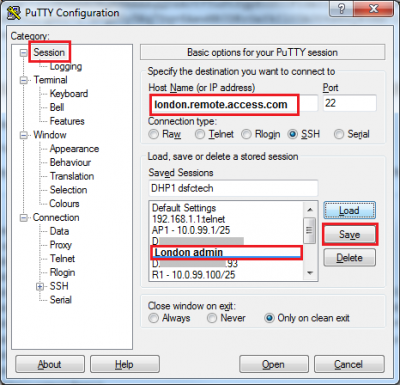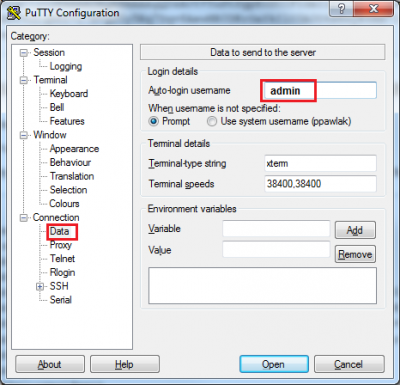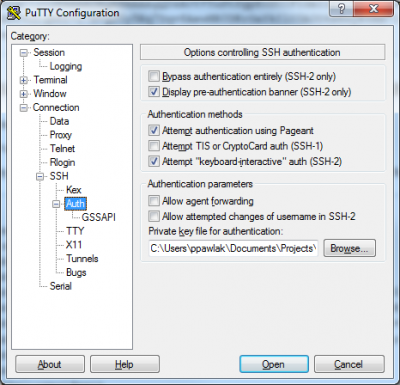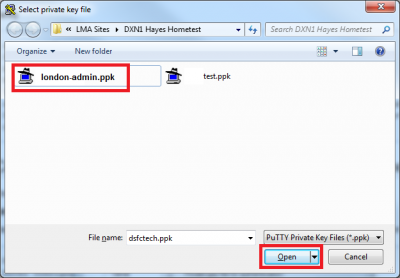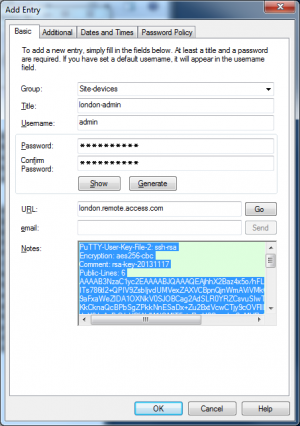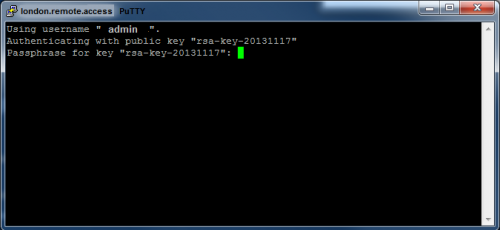Difference between revisions of "PuTTY using key-pair authentication"
Jump to navigation
Jump to search
(Created page with "Open putty, name the new session here ''London admin'' and add host/IP to connect ''london.remote.access.com'' then press save. *picture 1 Optionally Connection>Data and ent...") |
|||
| (8 intermediate revisions by the same user not shown) | |||
| Line 1: | Line 1: | ||
Open putty, name the new session here ''London admin'' and add host/IP | = Configure PuTTY = | ||
* Open putty, name the new session here '''London admin''' and add host/IP. In the example below it is '''london.remote.access.com''' server, then press save. The new connection '''London admin''' will be created. | |||
:[[File:01-name-session.png|400px|Create new session]] | |||
Optionally | * Optionally enter Auto-login username, example '''admin''' in Connection > Data section. | ||
* | :[[File:02-auto-login.png|400px|username auto-login]] | ||
* Choose private key used for authentication. Go to Category Connection > Auth and press Browse. | |||
<gallery widths=400px heights=400px> | |||
File:03-choose-private-key.png | |||
File:04-select-private-key-file.png | |||
</gallery> | |||
* Full content of the file can be stored in the company Password Safe in notes. Copy all notes into text editor and saving with PPK extension will re create the needed file. | |||
:[[File:03-5-copy-key-from-psafe.png|300px|copy key-pair from Password Safe notes]] | |||
* Save session by going to Category: Session and press Save. | |||
= Connect = | |||
Open PuTTY, press load '''London admin''', you should not be asked for username | |||
[[File:06-connect.png|500px|Open ssh session to the server]] | |||
Enter 'Passphrase for key' that is password used to code the private-key. It was chosen at the time of key-pair creation. After then you will be logged in without any additional prompt for the username password. | |||
= Export putty config = | |||
regedit /e "%userprofile%\desktop\putty-registry.reg" HKEY_CURRENT_USER\Software\Simontatham | |||
The regex file will be created and you can replay it at another machine. | |||
Latest revision as of 19:53, 5 March 2018
Configure PuTTY
- Open putty, name the new session here London admin and add host/IP. In the example below it is london.remote.access.com server, then press save. The new connection London admin will be created.
- Optionally enter Auto-login username, example admin in Connection > Data section.
- Choose private key used for authentication. Go to Category Connection > Auth and press Browse.
- Full content of the file can be stored in the company Password Safe in notes. Copy all notes into text editor and saving with PPK extension will re create the needed file.
- Save session by going to Category: Session and press Save.
Connect
Open PuTTY, press load London admin, you should not be asked for username
Enter 'Passphrase for key' that is password used to code the private-key. It was chosen at the time of key-pair creation. After then you will be logged in without any additional prompt for the username password.
Export putty config
regedit /e "%userprofile%\desktop\putty-registry.reg" HKEY_CURRENT_USER\Software\Simontatham
The regex file will be created and you can replay it at another machine.